The best thing about using a time tracking tool is that the data is there safely stored and available for consultation. See how these Timeneye features can help you travel back to your past work to organise for the future.
Why should always keep an eye on your past work
Whether you need to run a report at the end of a project for your client, or estimate a new project, or organize your schedule, or you simply need to refresh your memory, a time tracking tool should make it easy for you to go back to your past work.
Thankfully, Timeneye there are some useful shortcuts and reporting features to help you quickly time-travel through your work and easily see where you’ve allocated your hours:
1) Scroll back in your Timeneye dashboard
The Timeneye dashboard is where you can keep an eye and visualize the time you’re tracked. But it also works nicely to get back in the past weeks and see how your time has been used.
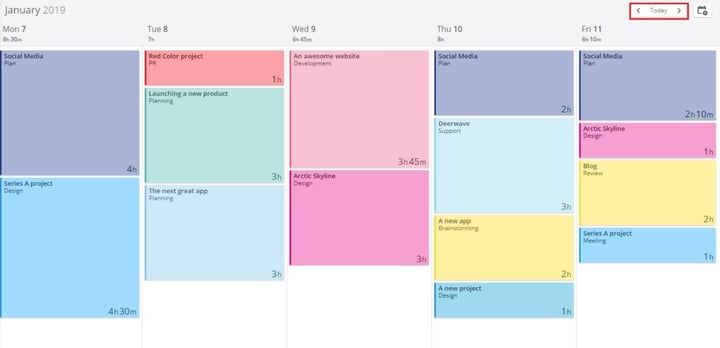
On the top right, click on the left and right-pointing arrows next to the Today button. This will scroll your dashboard back (or forth) in a one-week time span. This is very useful if you need a fast refresh of what you’ve done.
2) Use the Recaps on the dashboard
Another way to check the time you’ve tracked is the Recap modules on the dashboard. These useful pie charts can be filtered according to many timeframes:
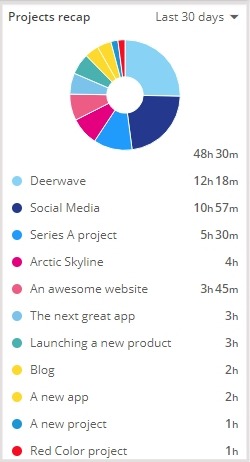
The pie chart will show you how the total of your time has been allocated within the timeframe. If you want to jump to the specific time entries, click on any of the elements in the list and you’ll see a list of entries appear (more on that later).
Users can pick between a Project recap, a Phase category recap, a Client or a (personal) Budgets recap.
To customize which modules you’d rather see on your dashboard, click the Dashboard options menu.
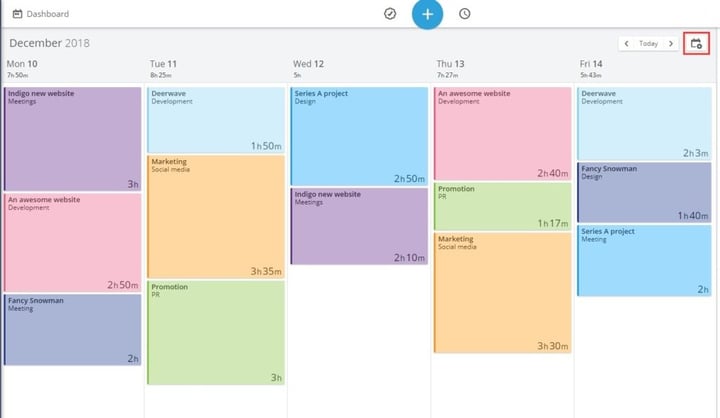
3) Download a detailed list of your time entries
We mentioned above how it’s possible to see the complete list of the entries you have tracked from the Dashboard recaps. In Timeneye, there also is a dedicated view just for your entries, where you can perform a more detailed analysis.
It’s the Entries list, the check icon located next to the Timeneye button on the top bar.
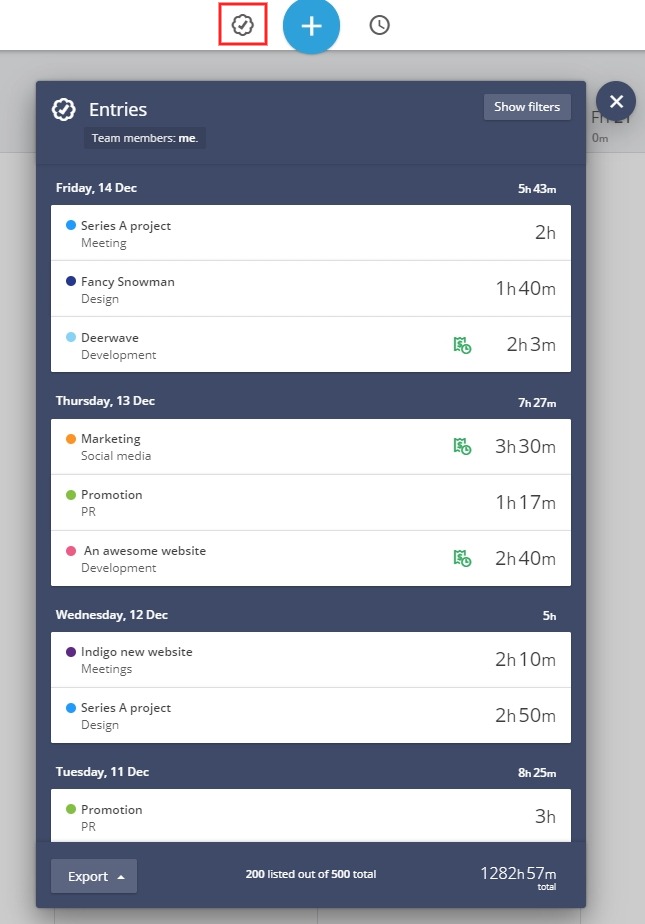
Once you click on the icon, you’ll see a list of all the time entries you have saved. That’s not really easy to consult, isn’t it?
Click on the Show filters buttons on the top right.
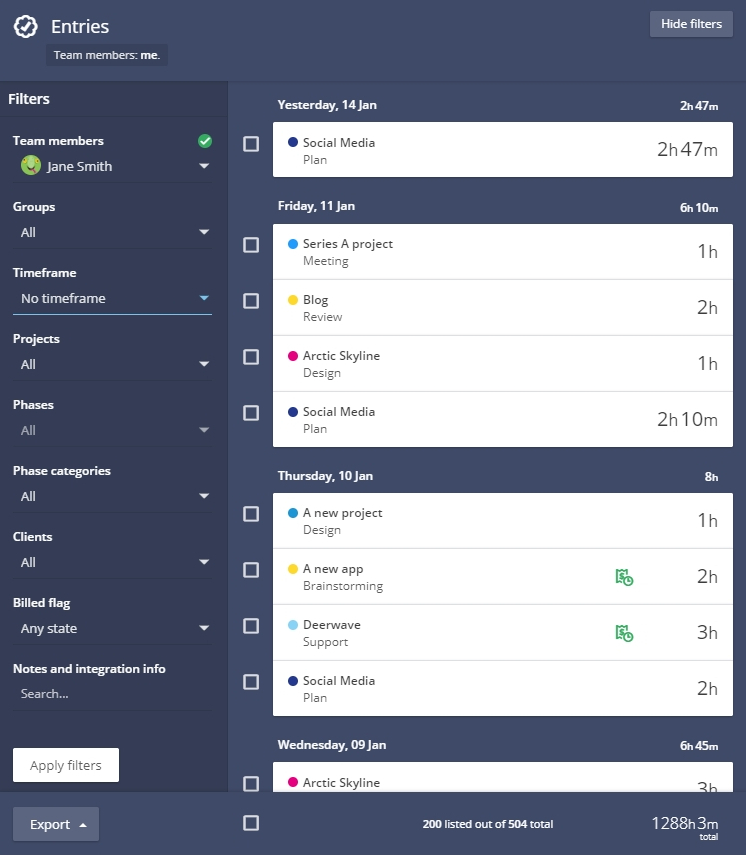
That’s where this tool comes in handy. You can select a series of filters to find exactly the entries you need. You can travel back to different timeframes, including selecting a custom timeframe from the calendar.
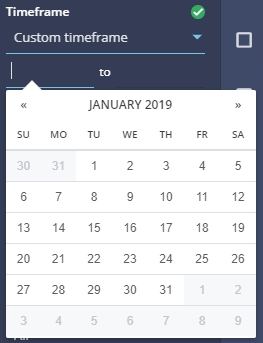
From there, you can easily export the entries to CSV or PDF, so you’ll have a complete list at hand. You can even select the specific entries you need using the checkboxes.
4) Run a report
Reports are one of the core features in Timeneye and certainly one of the sections our users go to the most, apart from the dashboard.
The Entries list provides you with a simple document with the single entries you have tracked, according to the filters and the timeframe you chose. Reports are where those data are taken and aggregated to make you see where the time actually went, through charts and graphs.
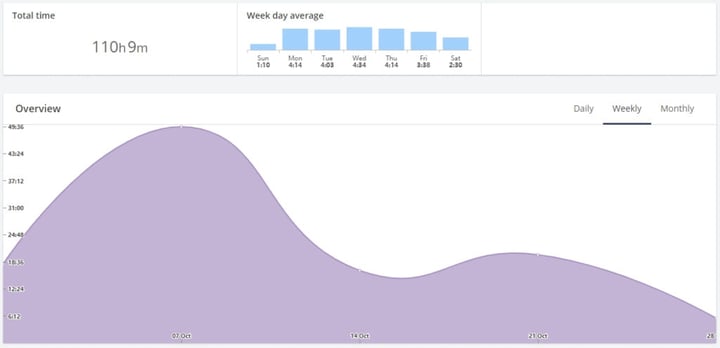
Each report can be aimed at a specific timeframe. If you don’t find the one you need from the standards options, again you can select the one you need from the calendar in the “Custom timeframe” field.
Making a habit of auditing your time is good for your time management and organizations skills. In Timeneye, reports can be saved as favorites so if you run the same analysis often, you’ll be able to do that with a simple click from the Reports page.
Once you have a clear picture of how you’ve worked, you can start tracking time for your future projects!