Microsoft Planner vs Microsoft To Do: what is Best for Managing Tasks?
Discover the key differences between Microsoft Planner and Microsoft To Do for effective task management, and learn which tool best suits your needs!
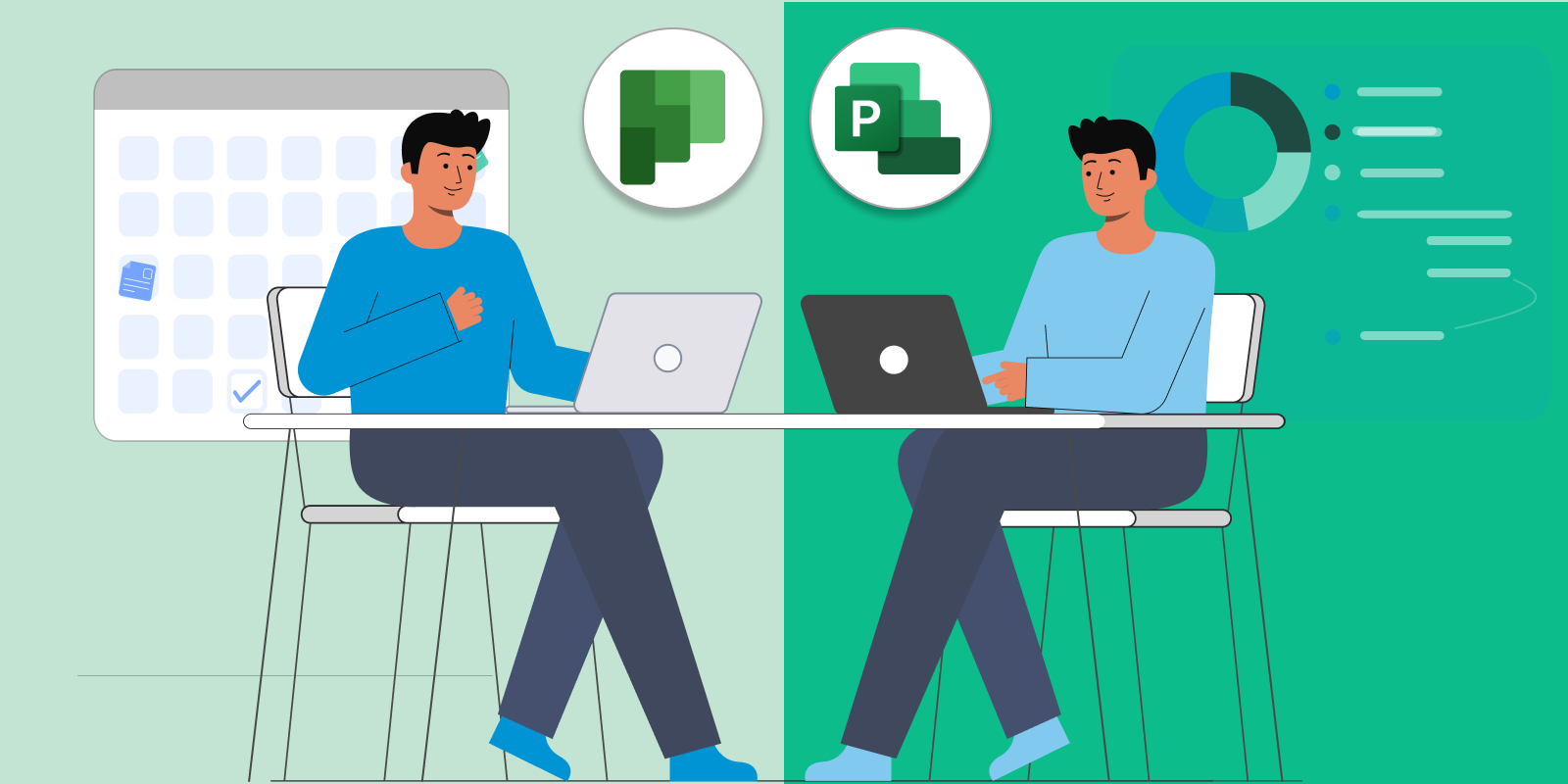
Are you searching for a project management tool that can simplify your work?
Microsoft Project and Microsoft Planner are both valuable choices- but it can be hard to determine which one best fits your company's needs.
While both are popular project management tools under the Microsoft Suite, they have distinct features that set them apart. In this article, we'll explain the main difference between Microsoft Project and Microsoft Planner, including the common use cases for both software, and how the main features serve each scenario.
Hopefully this guide will help you in picking which software is best for you and your team.
Key Takeaways
Microsoft Project is ideal for complex, large-scale projects, offering advanced features like Gantt charts, resource management, and in-depth analytics for detailed planning and execution.
Microsoft Planner suits small teams and agile workflows, with its simple, user-friendly interface and Kanban-style boards that support quick task creation, collaboration, and visual organization.
Choosing between the two tools depends on project complexity and team needs—use Microsoft Project for granular control and reporting, and Planner for streamlined, collaborative task management.
Microsoft is updating Microsoft Planner, which is progressively including many of Microsoft Project's features into Microsoft Planner upper upper-tier paid plans.
In 2024, Microsoft announced a significant update of Microsoft Planner, introducing new features and integrating some functionalities from Microsoft Project into the revamped Planner. As Microsoft Project continues to be available, this guide remains a valuable resource for users to understand the distinctions between the two tools.
For an updated overview on the new Microsoft Planner, check out this comprehensive guide.
Microsoft Project and Microsoft Planner cater to different needs and project sizes and offer a set of unique features that apply to specific use cases.
Both tools are included in the Microsoft Suite, however, Microsoft Planner can be used within the Microsoft 365 subscription plan. Microsoft Project, on the other hand, works on a per-user per-month subscription.
So, it all comes down to whether you need a comprehensive project management solution or a more lightweight tool for teamwork.
Microsoft Project is the go-to choice for project managers who need a comprehensive project management solution. Here are some scenarios where Microsoft Project is the preferred tool:
.png?width=1600&height=600&name=ms%20project%20recap%20(1).png)
Microsoft Planner is the perfect choice for small teams and agile projects that require a lightweight and user-friendly task management tool. For example, here at Timeneye, we have made extensive use of Microsoft Planner's capabilities in our Marketing team (before moving to our own Task management solution). We like the possibility of visually organizing tasks quickly while keeping the project plans simple and clean.
Here are some scenarios where Microsoft Planner is the preferred tool:
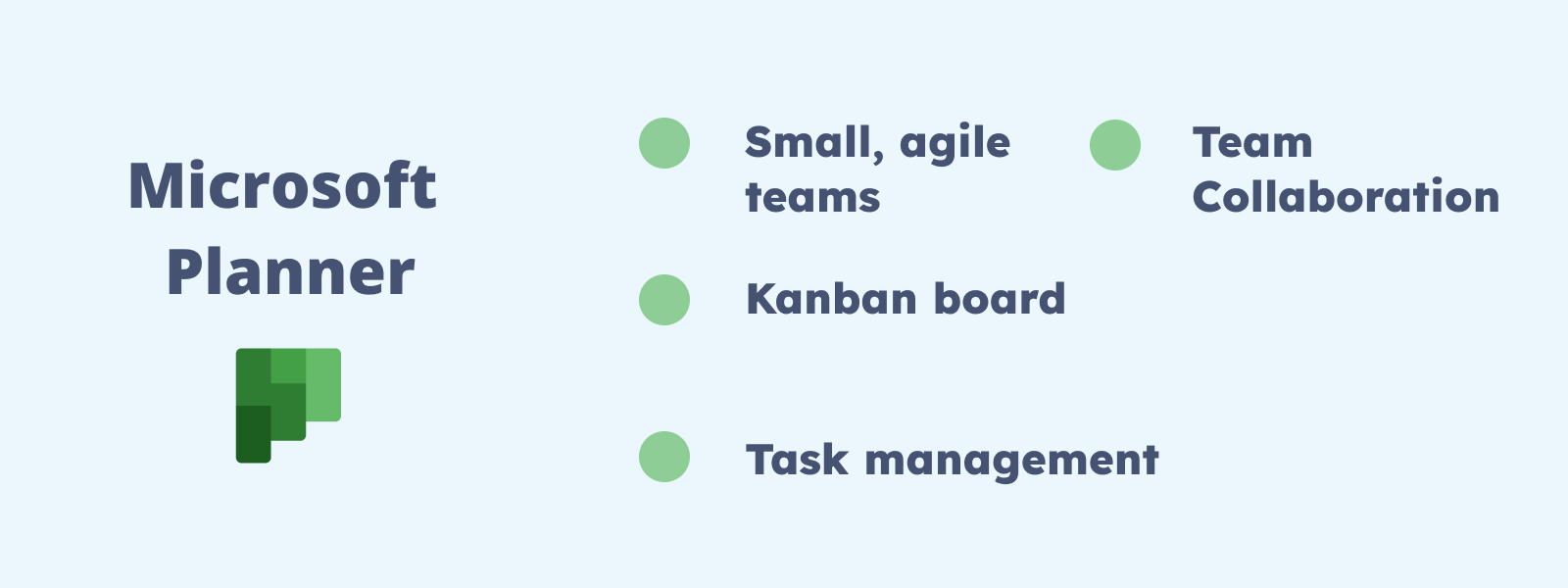
Regardless of whether you choose Microsoft Planner or Microsoft Project as your project management tool, or even a different software altogether it's important to set up a trial run for you and your team to become familiar with the software.
Introducing new software to a team can be a complex and time-consuming process. It is essential to approach this process gradually and efficiently to minimize the risk of wasting time and resources, and potentially abandoning the software altogether.
When we help our users scale Timeneye to the rest of their teams, we usually recommend a few key principles that can translate well into bringing a project management tool as well:
Learn how to easily track time in Microsoft Planner
In conclusion, when it comes to choosing between Microsoft Project and Microsoft Planner for your project management needs, it's important to consider the specific requirements of your projects and team size.
On the one hand ,Microsoft Project is the go-to choice for large-scale projects that require comprehensive planning, scheduling, and resource management. On the other hand, Microsoft Planner is perfect for small teams and agile projects that prioritize collaboration and task management.
By understanding the unique features and strengths of each tool, you can make an informed decision that best fits your company's needs.
And if you want to enhance the efficiency of your project management and foster better teamwork, try Timeneye time tracking in combination with Microsoft Planner.
Here are two options to kickstart your journey toward enhanced productivity:
1) Try Timeneye for free. If you’d like to see Timeneye in action and possibly test it with your team, you can start your free trial today.
2) Schedule a demo session with us, where we can show you around, answer your questions, and help you see if Timeneye is the right tool for your company.
Discover the key differences between Microsoft Planner and Microsoft To Do for effective task management, and learn which tool best suits your needs!
Maximize your efficiency by using Microsoft tools to track your time. Learn how in this step-by-step guide.
The Timeneye Browser Widget allows you to track time in Microsoft Teams and Planner to track your project life cycle to avoid any time-wasting task