Choosing the Best Project Management Tool: Microsoft Planner vs Trello
Discover the key differences between Microsoft Planner and Trello to choose the best project management tool for your needs. Simplify your...
Project management can be a daunting task. Microsoft Teams, a part from being an excellent chat/virtual meeting software, can be used as a project management hub.
Keep reading to learn how to use Microsoft Teams to manage your projects!
Even the most experienced, seasoned project managers will run into some hurdles at one point. Managing projects, tasks, deadlines, and assignments, is no easy feat - especially if you juggle multiple projects at the same time.
From the beginning, project managers have to visualize all the steps needed to bring the project to completion, and create, plan, and assign tasks accordingly. It's crucial to understand the scope of the project, and its constraints, and assign the workload.
Not to mention, project managers have to make sure they keep tasks, deadlines, and project updates all centralized in one place. Scattering the work across multiple boards, email threads, and spreadsheets is a guarantee of losing focus at some point.
.png)
Scope creep can derail a project, and cause it to go out of control with unforeseen delays and increased costs. Missing deadlines are also a big problem for project managers, because not only do they cause the whole project to be delayed, but can also strain the relationship with clients.
Enter Microsoft Teams.

Microsoft Teams is a powerful Microsoft collaboration platform that brings together chat, video calls, file sharing, and project management into one tool. The biggest benefit of this tool is that it integrates seamlessly with other Microsoft Office 365 applications, making it the perfect choice for teams that already use Microsoft products.
Pros:
Microsoft Teams has also evolved from a simple chat/video call application to a true centralized collaboration hub, where you can keep documents and tasks in the same space. Everything is organized in channels to avoid confusion or information spilling to the wrong recipients.
Cons:
There are downsides to using Microsoft Teams for project management too, such as the availability of other lighter, cheaper tools serving the same purpose. Microsoft Teams also lacks flexibility compared to other tools, as all functionalities are condensed into multiple tabs, limiting complexity, structure, and dependency, which are crucial for larger projects.
Is it the right tool for you? If you're a Microsoft user, probably.
First of all, you'll need a Microsoft account, and log in. For Microsoft Teams, there's a web version available but we recommend downloading the desktop app. This is where you do it:
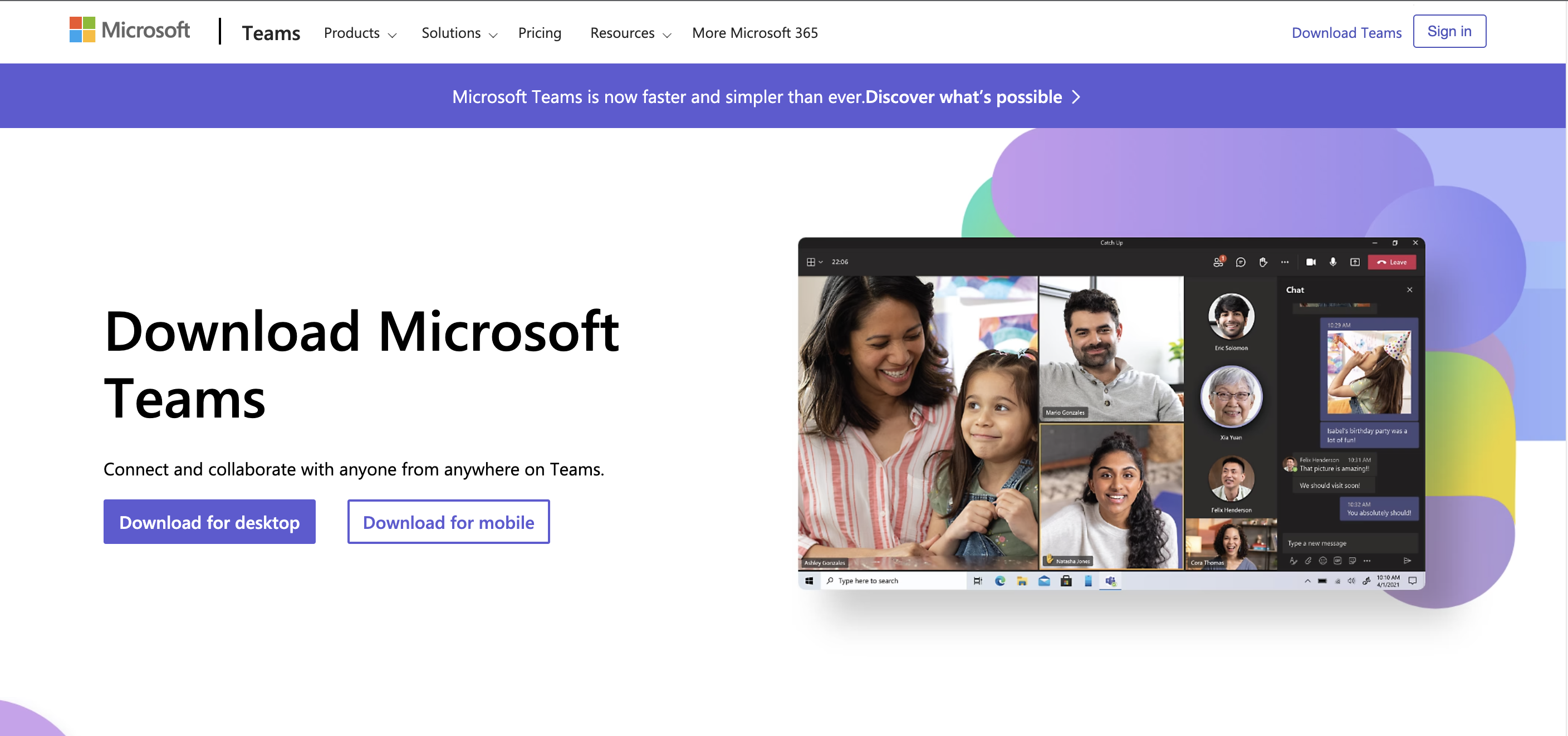
In addition, you can also download mobile apps for iOS and Android.
Time to create a team! Just use the "Join or create a team" option and follow the required steps.

Start by creating a new team for your project. Give it a descriptive name that reflects the project's purpose or client. You can also add a detailed description and choose the privacy settings for your team. Lastly, add people to the team, letting your colleagues join.
Within your team, create dedicated channels for different aspects of your project: this helps keep conversations and files organized. You only have to click the "Add channel" option:
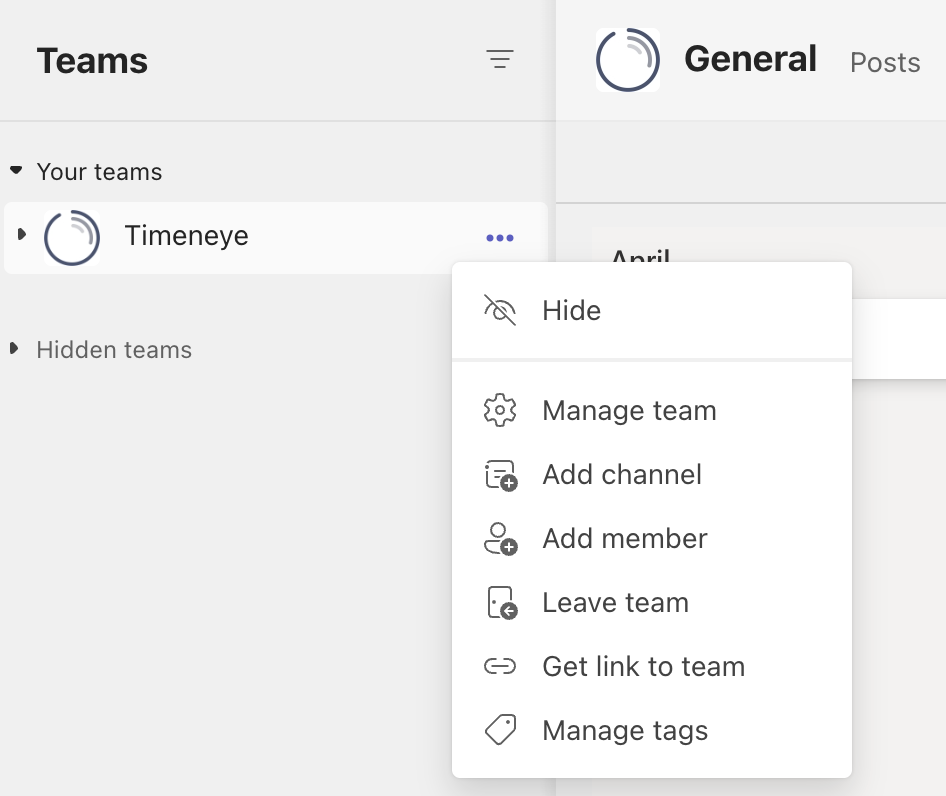
Customize each channel by adding tabs: tabs are used to embed content in each channel, to grant easy access to documents, conversations, and posts. Tabs allows you to bring all project-related information and updates directly into Microsoft Teams, saving you time and effort.
The default tabs in a channel are "Files", "Posts", "Wiki".
Apart from those, one of the most common tabs usually is dedicated to tasks: either use the Tasks by Planner app or add a Microsoft Planner plan and tasks directly in the tab. With this addition, project managers can create and assign tags, manage labels, and keep an eye on deadlines.
The video calls and meetings feature in Microsoft Teams allows your team to communicate face-to-face, regardless of where members are located. You can also organize client meetings and project updates.
You can schedule and join meetings directly within Teams. You can start a team meeting for the whole channel, or you can schedule one with specific team members. This not only fosters a sense of connection and collaboration, but it is especially beneficial for remote work and teams spread across different locations.

External guests (like clients, contractors, and other collaborators) can participate in the meetings by following a shareable link.
Notable features for team meetings are the ability to take and share meeting notes, and of course share your screen.
Tracking time in projects is crucial for effective project management. It allows project managers to keep a close eye on the progress of the project, ensuring that it stays on track and meets deadlines.
Tracking time also helps in managing project budgets, by monitoring the time spent across the different activities.
Microsoft Teams doesn't have a built-in function to do that. Luckily, there's Timeneye!
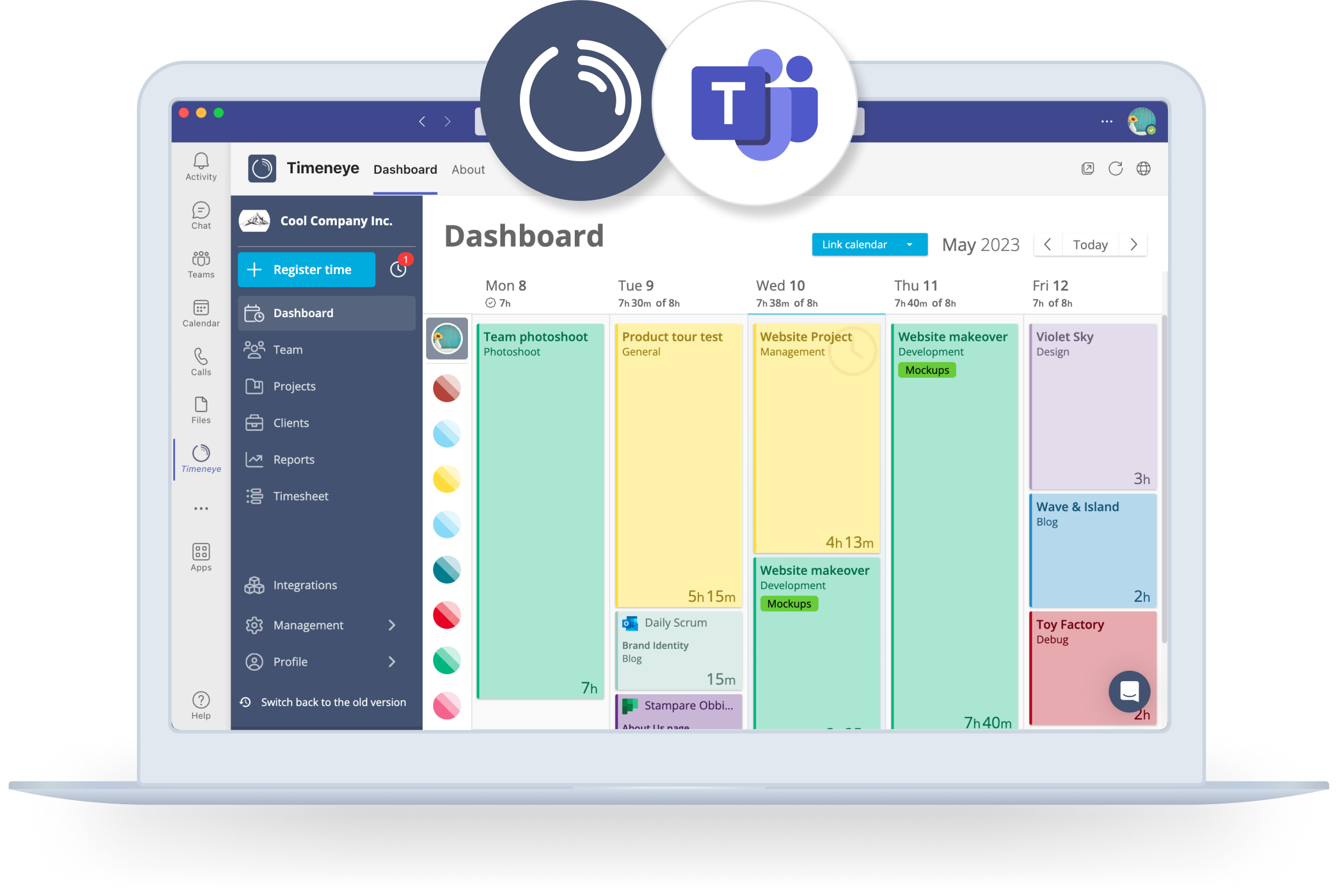
You can add Timeneye as an app inside Teams.
After that, you'll find a complete time and project tracking software, directly inside Microsoft Teams. Team members can track time, and allocate it to the different project phases, making sure that all activities are accounted for. Project managers can always keep an eye on project progression with reports and progress bars, and run visually beautiful project reports, to show proof of work to clients as the project progresses.
To create timesheets easily in any Microsoft tool, Timeneye is your best bet.
Watch our video on how to easily add Timeneye to Microsoft Teams
You may have guessed it: here at Timeneye we are avid users of Microsoft Teams.
It's simply the best way for us, a hybrid remote and in-office team, to centralize our activity and communicate effectively. As a team, we embraced hybrid work in 2021.
Whether we're working from home or in the office, Microsoft Teams allows us to stay connected and collaborate seamlessly. We regularly use features like chats, team channels, video calls, and file sharing, so we can easily share ideas, discuss Timeneye's updates, and work together on tasks.
We have our meetings every day in Teams, for our daily scrum but also any other meetings that we need to take. We screen-share a lot during our virtual meetings, to showcase our work and share with the whole team what we're working on.
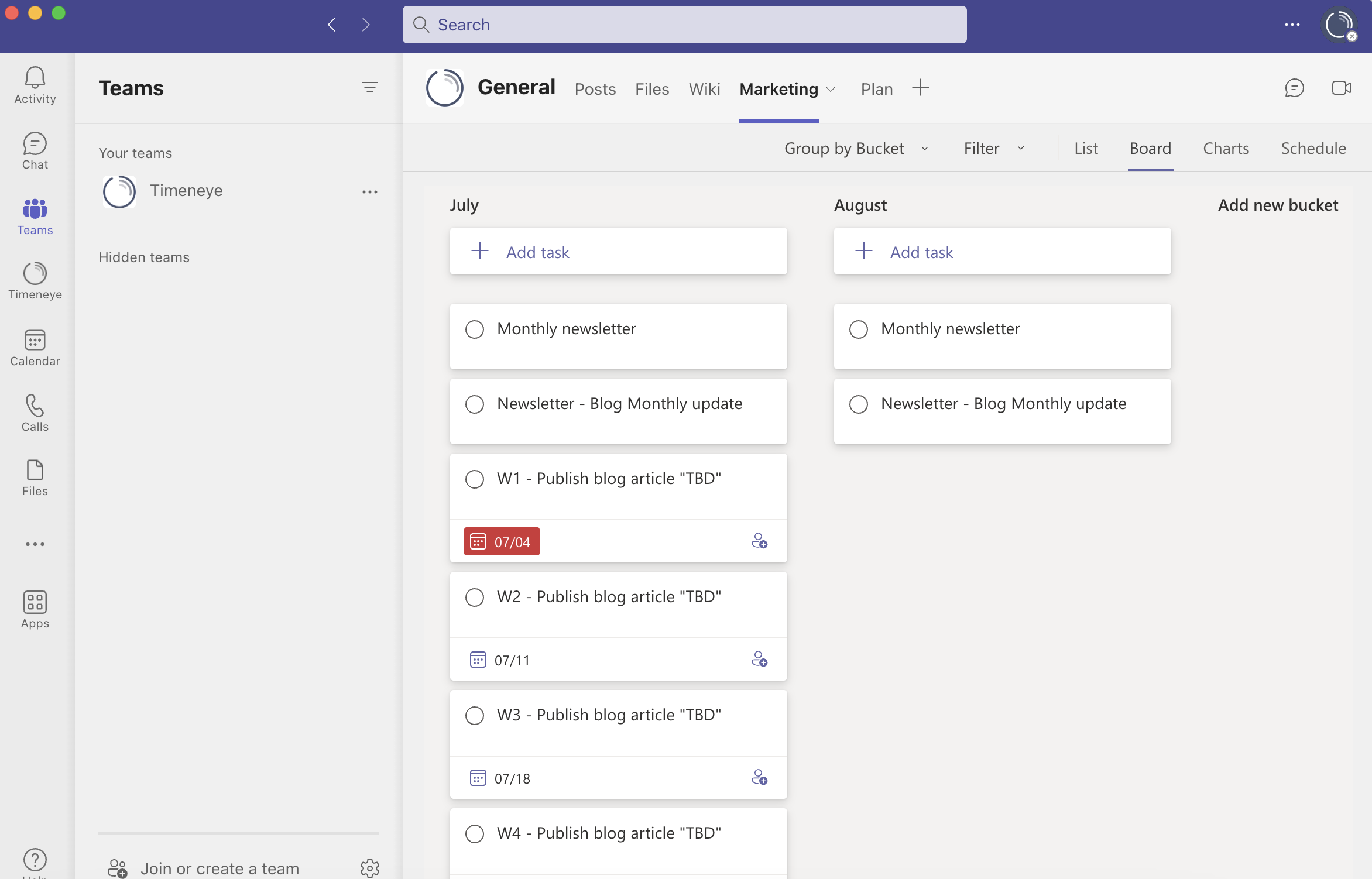
We also have specific channels, one for our Development team, one for Marketing/Design, and a General channel for company-wide communications.
As a marketer, I added a Marketing tab to our channel, that actually embeds our MS Planner board, to manage all the tasks.
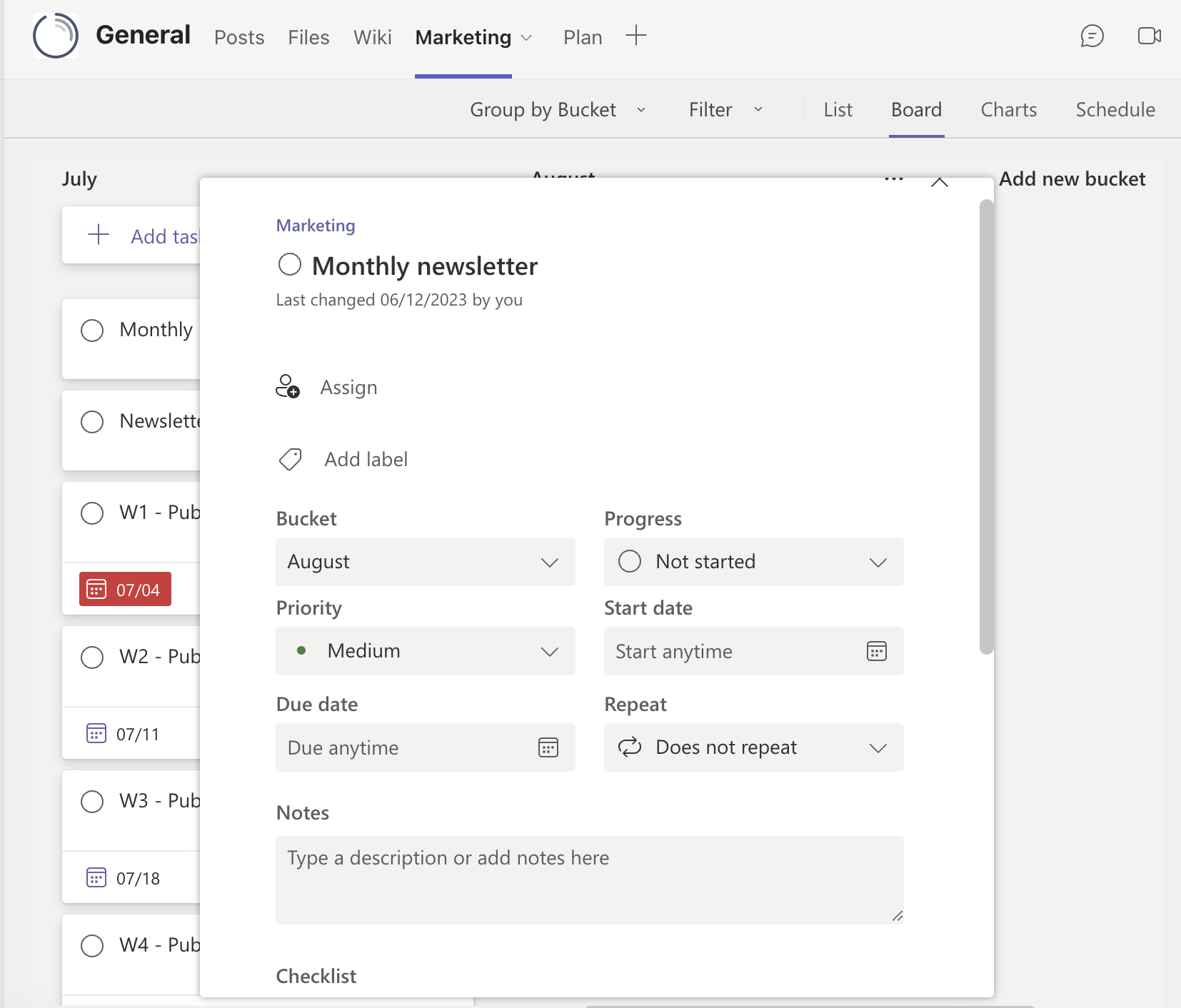
Of course, we track our time using the app we built.
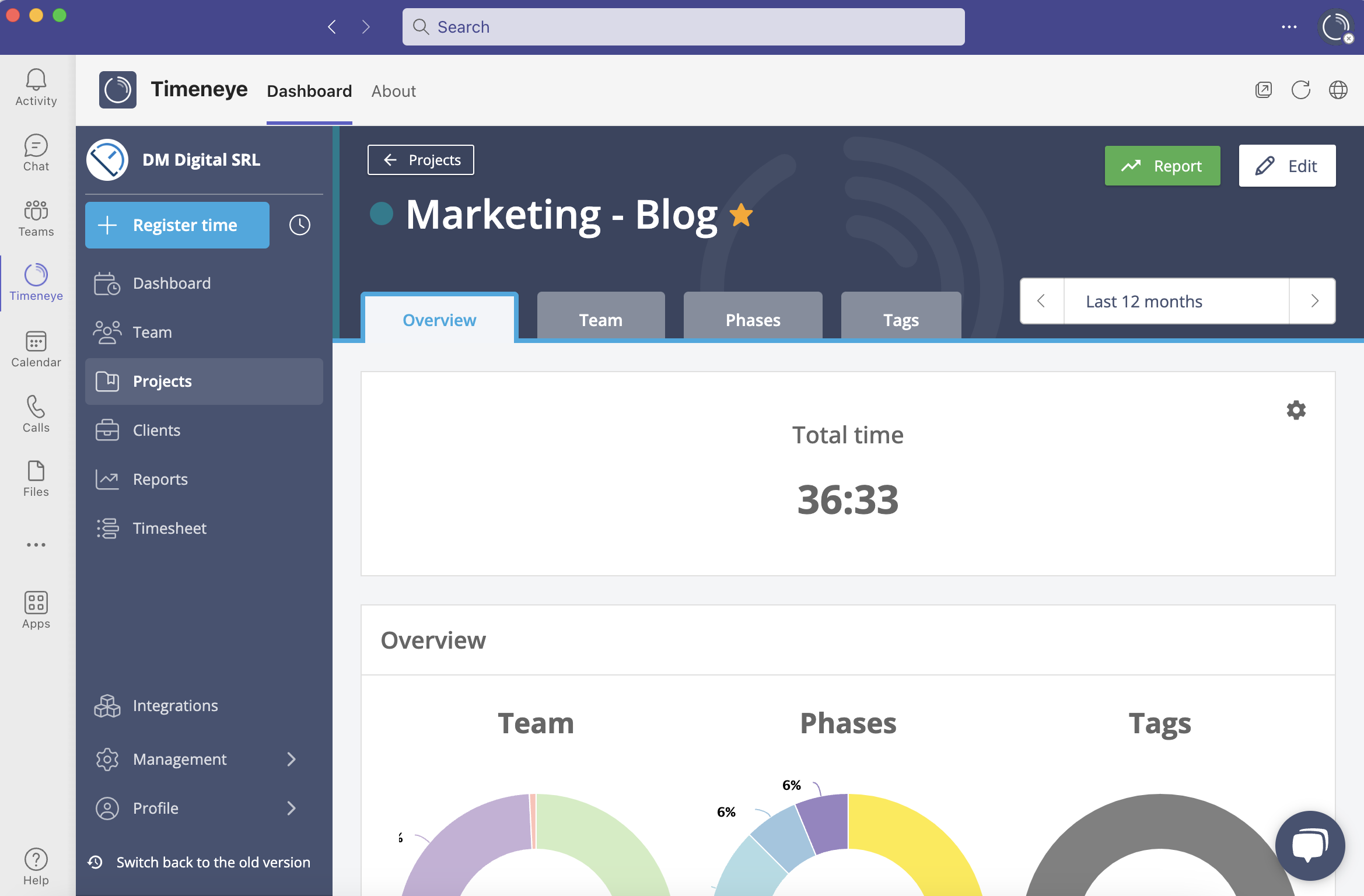
Overall, Microsoft Teams has become an essential tool for our team.
Project management can be a complex task, but with the right tools, it becomes much more manageable.
Microsoft Teams offers a powerful collaboration platform that integrates with other Microsoft Office 365 applications, making it a great choice for teams already using Microsoft products.
While there are some downsides to consider, the benefits of Teams (instant chats, video calls, file sharing, and task management) make it a valuable tool for project management. By integrating Timeneye into Teams, project managers can easily track time, allocate it to different project phases, and generate comprehensive reports.
Don't let project management challenges hold you back - and take your project management to the next level.
Here are two options to kickstart your journey toward enhanced productivity:
1) Try Timeneye for free. If you’d like to see Timeneye in action and possibly test it with your team, you can start your free trial today.
2) Schedule a demo session with us, where we can show you around, answer your questions, and help you see if Timeneye is the right tool for your company.
Discover the key differences between Microsoft Planner and Trello to choose the best project management tool for your needs. Simplify your...
Simplify project management with Microsoft Planner and Timeneye time tracking. Learn how to set up projects, create tasks, track time, and meet...
How do time tracking and project management go together? Tracking time contribute to a project's success, that reflect both on employees and managers.