Looking for an efficient way to manage projects and deliverables?
Are you an agile team looking to streamline the whole development project? Look no further than Azure DevOps. It combines project management boards, pipelines, and test plans, so Azure DevOps seems the perfect choice for building software.
However, it can be intimidating to navigate Azure DevOps as a beginner. But don't worry, we're here to help! In this article, we'll guide you through the basics of Azure DevOps, so that you and your team, can start using it in no time.
What is Azure DevOps?
Azure DevOps is Microsoft's SaaS platform for developing, testing, and deploying software. Technically, it is comprised of two distinct products: Azure Devops Server and Azure Devops Sevices. This article covers the latter, but for simplicity, we'll simply refer to it as Azure DevOps.
Its main features include Boards (for tracking work items), Repos (for version control), Pipelines (for automation), Test Plans (for testing), and Artifacts (for package management).
Benefits of using Azure DevOps for software development
- Keeping the work in one place;
- Fully integrated with the rest of the Microsoft Suite;
- Covers all the aspects of software development and project lifecycle stages in one centralized platform;
- Streamlined automation and enhanced collaboration;
- High security standard and exceptional uptime (courtesy of Microsoft's renowned reliability).
Getting Started with Azure DevOps
Ready to get started with Azure DevOps? Great!
First things first, you'll need to register for an account. You have the option to sign up using either a Microsoft Account or a GitHub account. And don't worry if you don't have a Microsoft Account yet—you can easily create one in just a few steps.
After going through the signup process, Azure DevOps creates an organization, and then it will guide you to creating your first project.
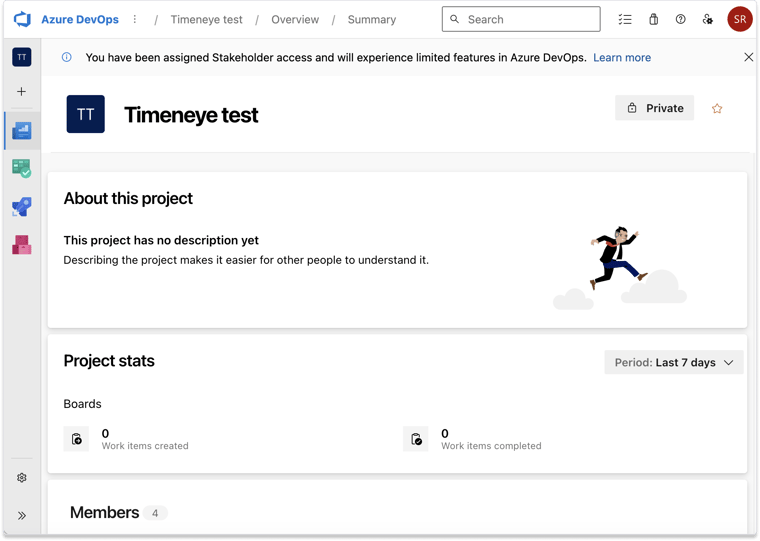
Once you're in, you can start exploring the user interface and tailoring the project settings to fit your specific requirements.
Using Azure DevOps for Project Management
To use the Boards features for Project management, you need to understand what Work items are in Azure DevOps.
Work items represent tasks, user stories, bugs, i.e., all the units of work that need to be completed as part of a development project. Azure DevOps provides a variety of work item types, including product backlog items, bugs, and tasks, allowing you to track and manage progress effectively.
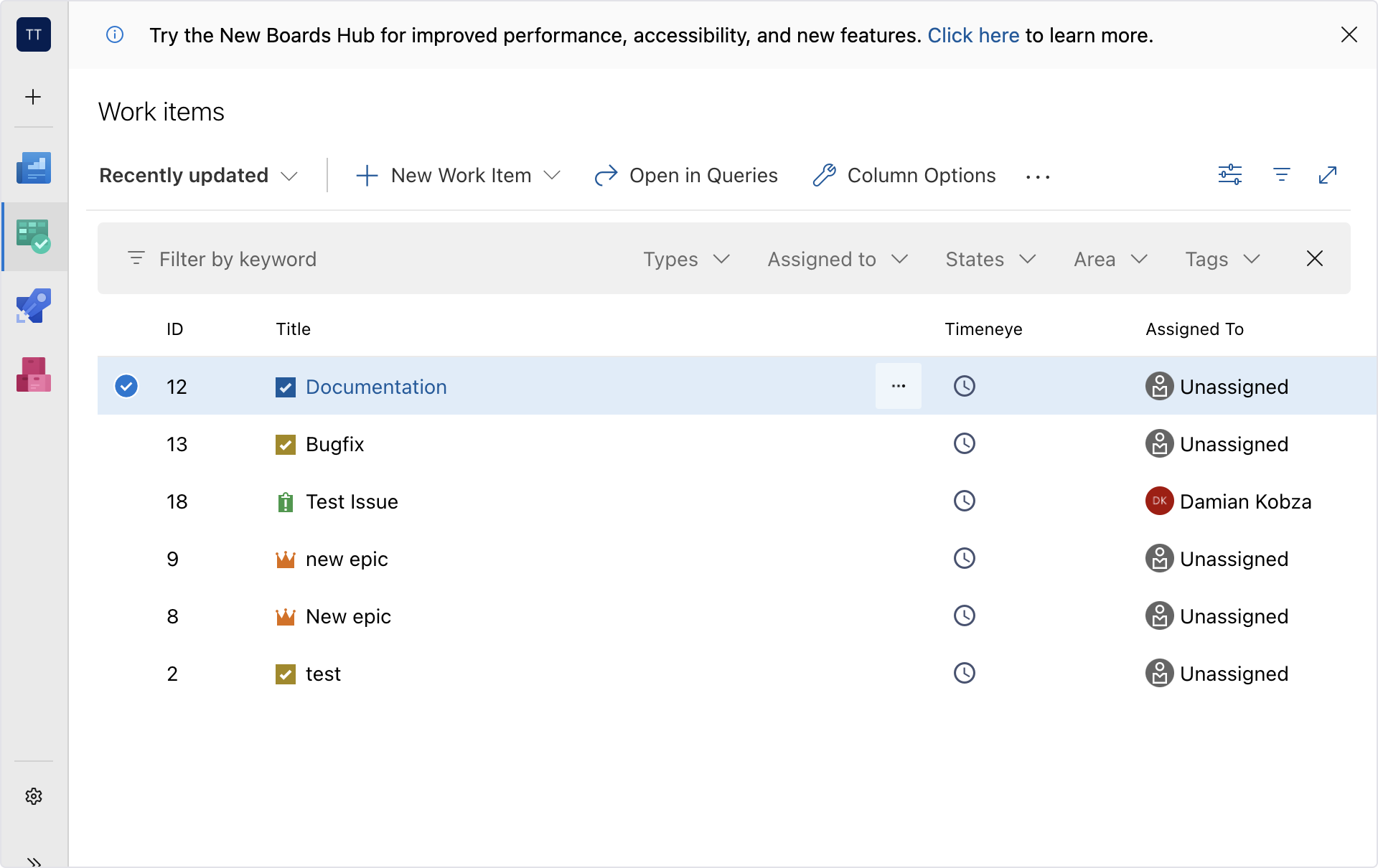
To create a new work item, navigate to the Boards section of your project and click on "New Work Item." From there, you can select the work item type and fill in the necessary details. Work items can be assigned to specific team members, to iterations or sprints, and linked to other work items.
By using boards and backlogs, you can keep an eye on the status of each task, and anticipate any issues that may arise. In addition, you can collaborate with your team members using Repos, which allows you to share code, track changes, and review code together.
Time Tracking within Azure DevOps
Do you know what developers love? Ask them to fill out a timesheet while they're working. Make sure to interrupt them in the middle of resolving complicated bug, too!
OK, we're joking, please don't do that. However, it is essential to prioritize time tracking for productivity, estimation, and payroll purposes without causing unnecessary annoyance to your developers. The good news is that you can achieve this without the tedious task of filling out spreadsheets and interrupting your team's focused work.
Meet Timeneye time tracking.
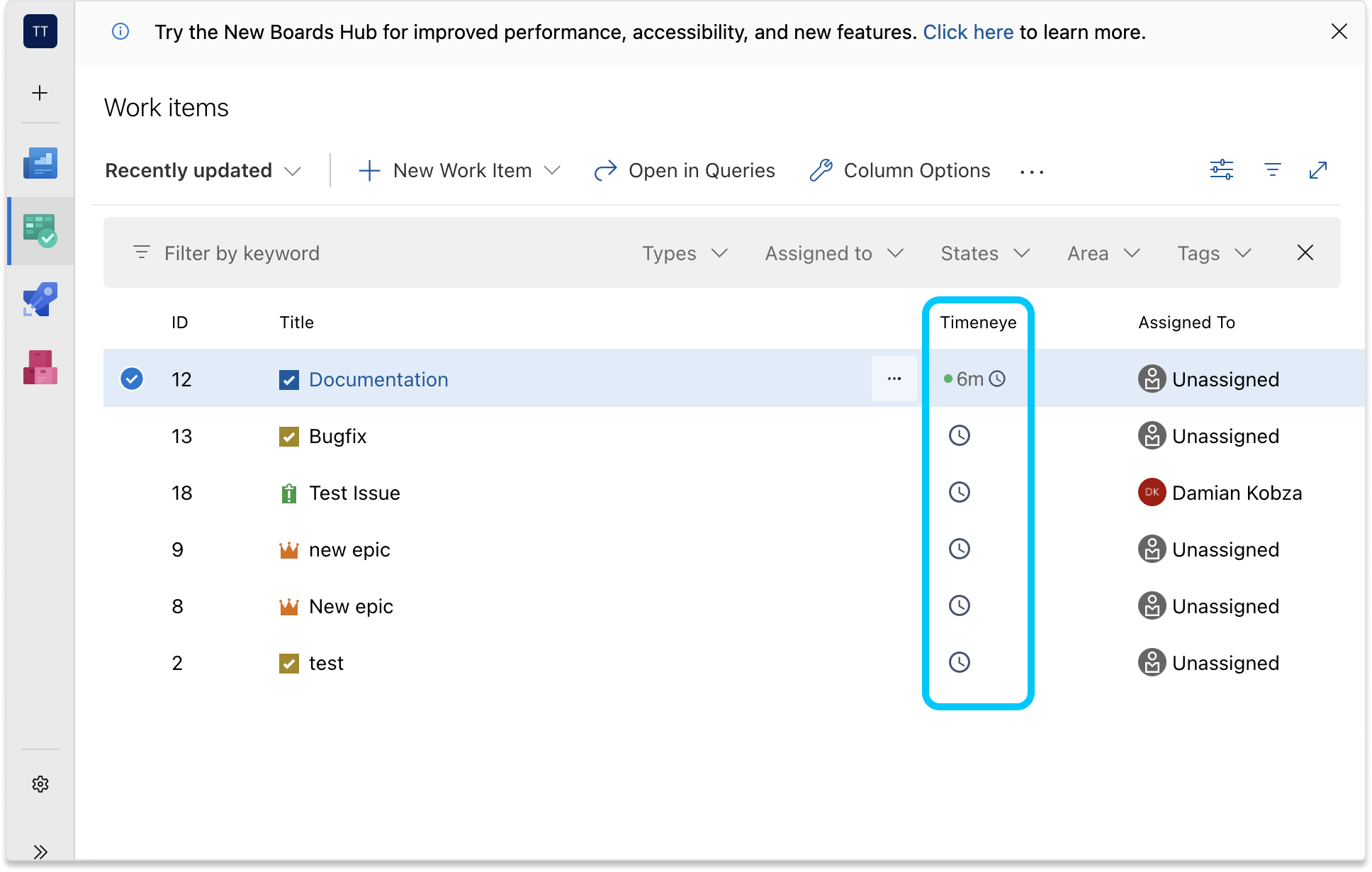
Timeneye has developed an integration with Azure DevOps that won't disrupt anyone's workflow. By adding the Timeneye Browser Widget, you'll see a time tracking button next to your Azure DevOps items. Simply click the button and you can enter the time spent working on the task, or start a timer while you work. All the tracked time is then stored in Timeneye, ready for reporting, payroll, or any other necessary use.
How to use Azure DevOps Pipelines
Another standout feature of Azure DevOps is its Pipelines.
Azure Pipelines automatically build and test code projects. It supports all major languages and project types and combines continuous integration, continuous delivery, and continuous testing to build, test, and deliver your code to any destination.
You'll find the pipelines you've created in the Pipelines section of Azure DevOps. From there, you can create a new pipeline by clicking the blue button on the top right.
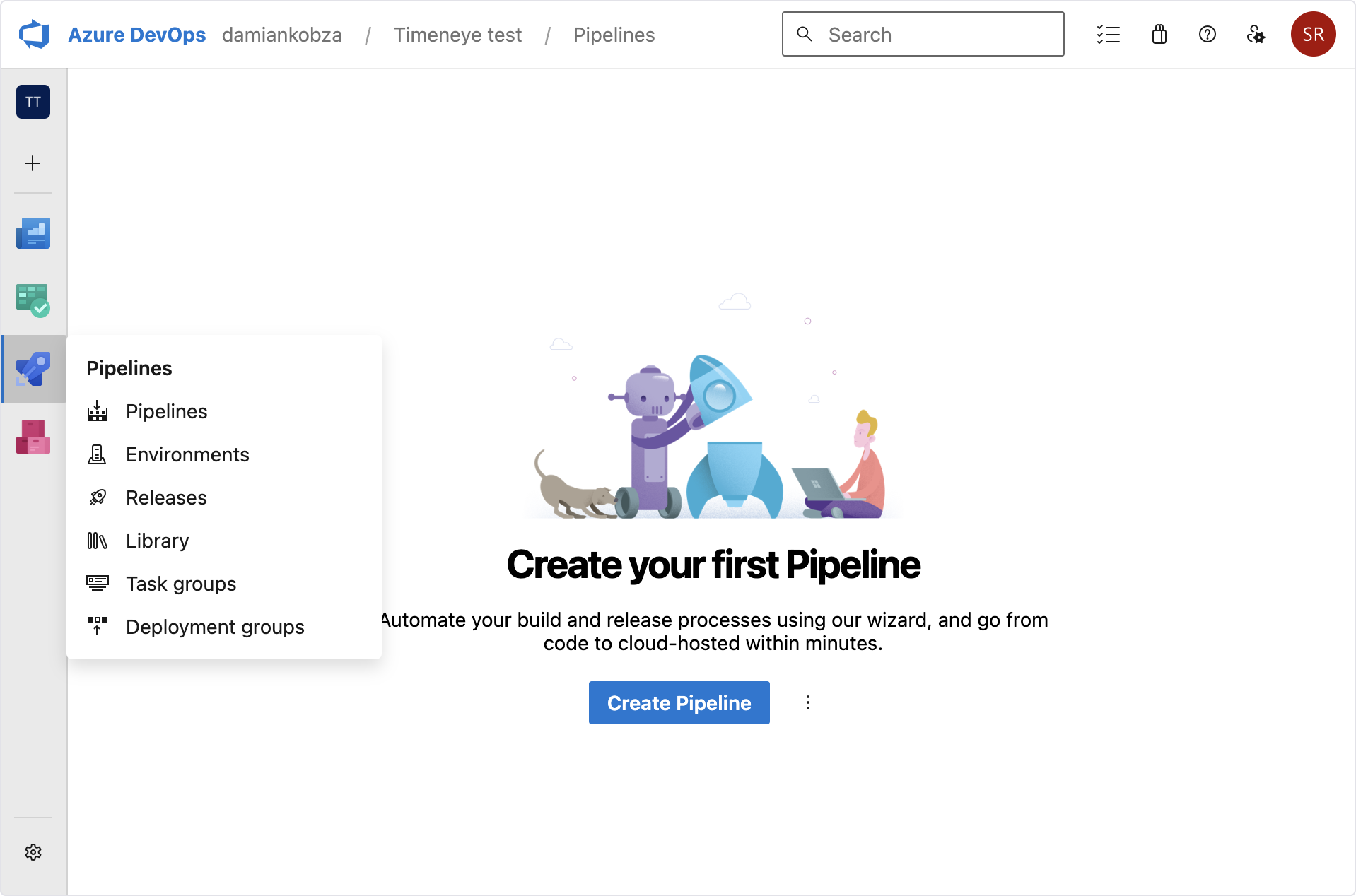
Optimize testing with Azure DevOps Test Plans
Azure DevOps Test Plans offer advanced tools to improve and assure code quality through tests. It's a browser-based test management solution that provides all the features for manual testing, user acceptance testing, exploratory testing, and gathering feedback.
In the Test Plans section, you can see all the test plans that have been created. You can also filter and focus on the test plans that only interest you with the "Mine" section, as well as add, manage, report, and clone test plans and test suites.
To track test results and optimize progress, Azure DevOps also offers test analytics through configurable tracking charts, test-specific widgets that you can add to dashboards, and built-in reports, such as Progress reports, and pipeline test result reports.
Resources to learn Azure DevOps
More information, as well as detailed, step-by-step, or advanced guides, are available at the following links:
Conclusion
That's a quick overview of what Azure DevOps can do for you and your team. Azure DevOps is a powerful and comprehensive platform for managing software development projects.
Additionally, the integration with Timeneye time tracking provides a hassle-free way to track productivity without disrupting workflow.
Whether you're a beginner or an experienced user, Azure DevOps has the tools and resources to help you succeed. So don't hesitate to explore Azure DevOps, and start optimizing your software development process.
And make sure you keep productive while you do it!