Timeneye Named Top Time Tracking Solution of 2024 by Tekpon
Discover why Timeneye made it to the top Time Tracking solutions in 2024 list by Tekpon, offering simple and practical time tracking for freelancers,...
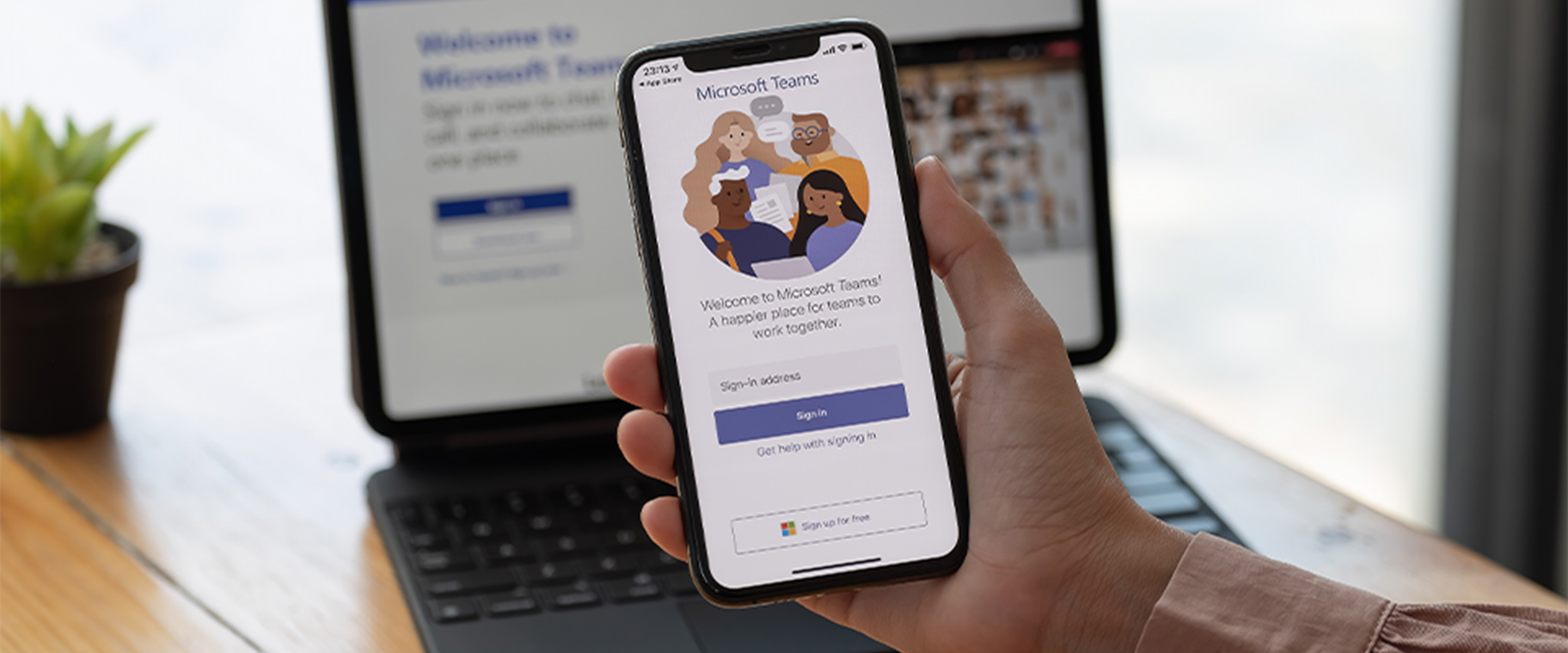
Looking for a reliable time tracking tool for Microsoft Teams? From free options to more trustworthy ones, Timeneye has got you covered.
Microsoft Teams is a unified communication app used by small and big companies from all over the world to better collaborate with colleagues, and organize video meetings, chat, and file storage.
Microsoft Teams is included in the Microsoft 365 subscription, and it features extensions that can integrate with non-Microsoft products such as, for example, Timeneye.
Microsoft Teams has been designed for professional usage, and for this reason, it has a great focus on collaboration. Both project management and time management needs are met in the process of using Teams and it appears logical that a professional suite needs ways to track time to better help its users to check the time and monitor the employees’ “presence” at work.
In this article, we will see two common approaches to track time on Microsoft Teams, a free software called Time Clock 365, which is able to help managers to check their employees' attendance at work, and Excel spreadsheets.
We will also compare them to the in-depth and useful features of Timeneye, time tracking software that perfectly integrates with the Microsoft Ecosystem.
Time Clock 365 is a free add-on tool specifically designed for Microsoft Teams.
Time Clock 365 offers a Microsoft Teams time tracking free way to keep track of employees’ shifts through a friendly and super understandable workspace, since they can use it to clock in, in the morning and, later on, clock out when they are done working.
In the Time Clock 365 dashboard, it is possible to clock in by pressing the “punch in” button as soon as the working day starts and, when the working day is over, clock out by pressing “punch out”.
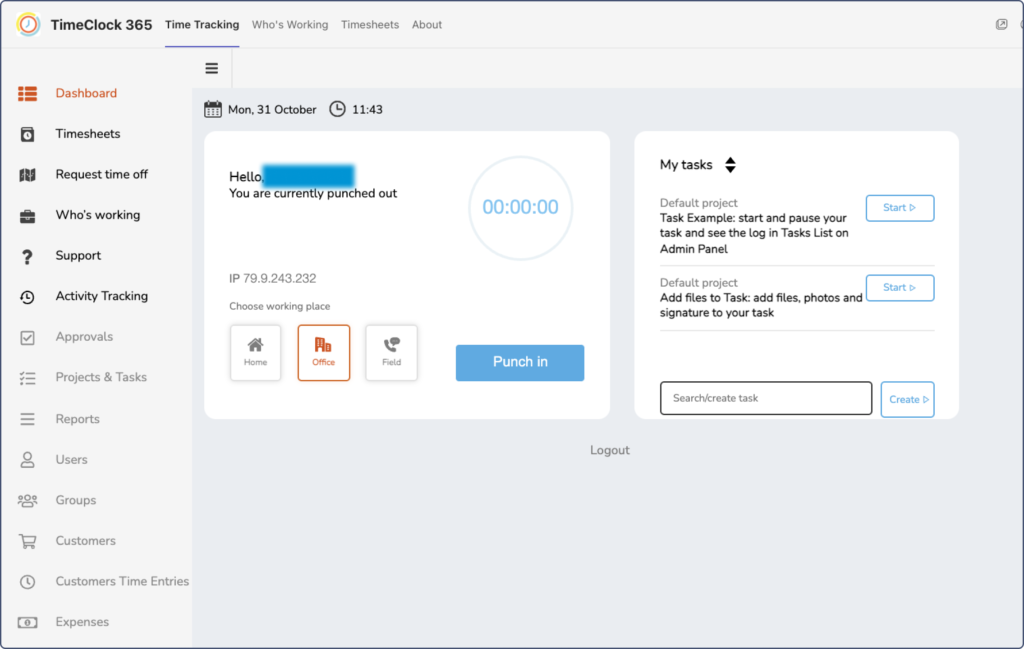
Managers can also know how much time their employees have been spending on a day since Time Clock 365’s time recording allows them to know their employee time; how much time they spent working until late or when instead, they did not work at all.
Employees and team members can also leave notes to better explain how they have been using their time and make the team or their managers aware of it. These notes might also help, later on, in the invoicing activity because it is easier to allocate a certain amount of time to a working task (even though Time Clock is not the best tool to do so since it does not allow team members to split projects into phases and categories).
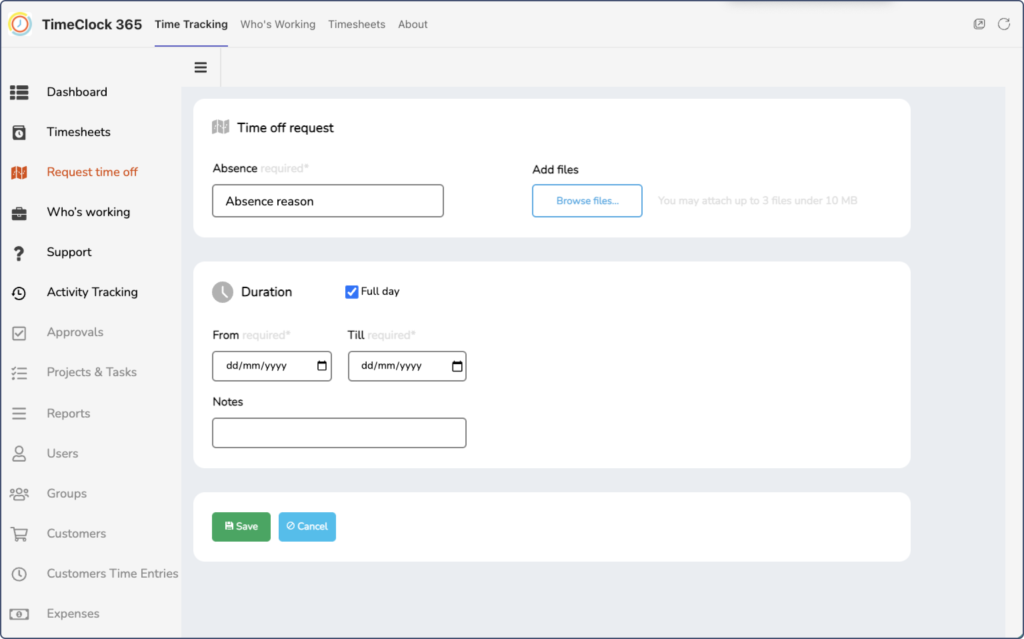
Time Clock 365 offers a variety of ways for managers to track employee attendance: from GPS location to biometric access control, to alerts and reminders to biometric time clocks through recognition terminals.
Despite these smart and helpful ways to keep an eye on employee time, Time Clock 365 is mainly focused on monitoring employee time in terms of attendance. This excludes other possible, and important insights for better project management, ways to track and manage time or receive data about how it has been spent.
Time Clock 365 also offers a specific section called Timesheet in which the employees can already find the days of the month ready to be filled in with the working hours spent in the office, in smart working, or on the field.
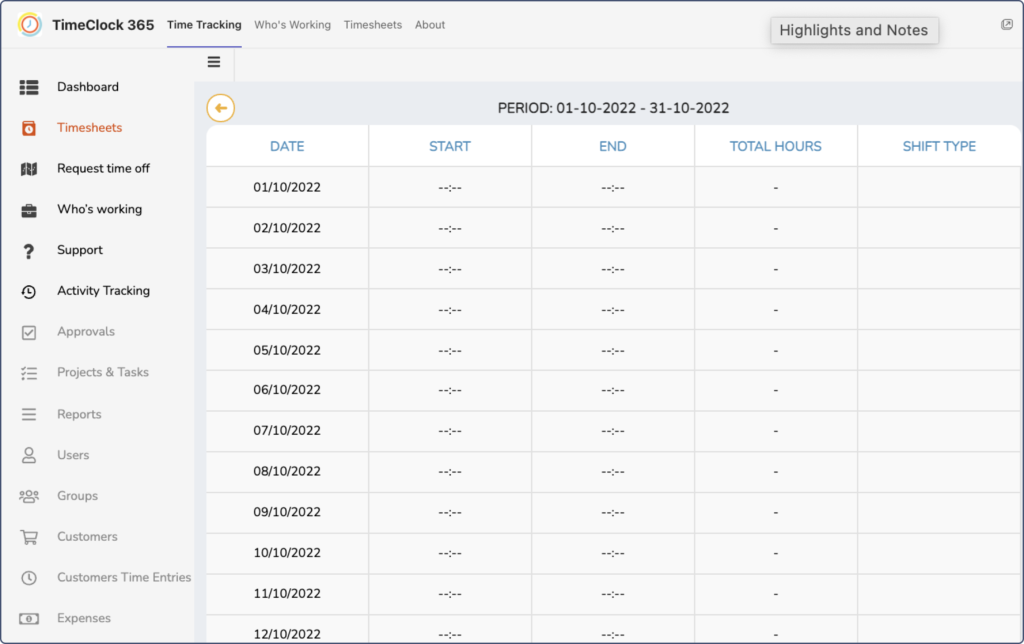
Excel Spreadsheets and Google Sheets offer the opportunity to manually track time and many companies rely on them since they both are tools already available in their workspace and are usually considered, wrongly, easy the use.
Spreadsheets have always been used to keep track of employees’ time, sick leaves, and other working permissions, and, later on, online spreadsheets have taken an important role in the action of tracking time.
Companies usually utilize a general, big spreadsheet to manage the whole company and, at the same time, employees also use “smaller” and specific spreadsheets (for example the ones to better manage each department, project, or company’s activity such as payroll).
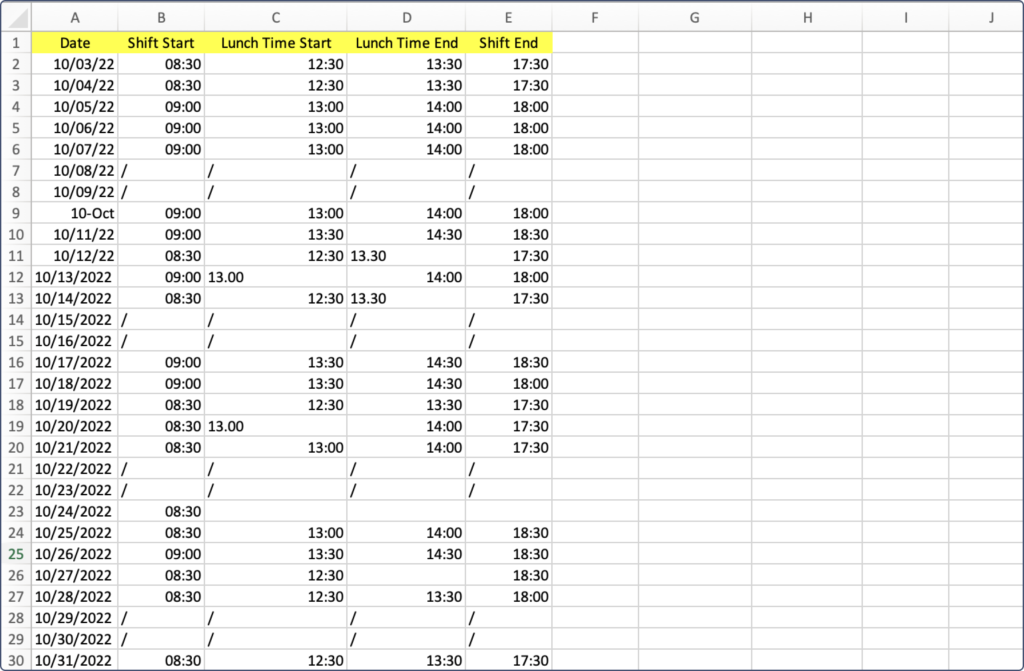
Excel is an evergreen tool available in almost all companies and this thing does not usually scare off employees who, otherwise, have to face another tool such as a time tracker that usually brings an unfair reputation of being tricky to use.
But despite this perk and the fact that, yes, it does deliver time reports, Excel was not designed to track time and, because of it, it brings complications and, also, mistakes, along.
Let’s now see the defects of tracking time with Excel sheets and the free add-on tool, Time Clock 365.
Time Clock 365 and spreadsheets mainly lack 4 important features that managers usually need to make data-driven decisions for better project management:
Structured time tracking software, such as Timeneye, offers features such as real-time, both online and offline, tracking, automatic tracking on other apps while being/leaving Teams (thanks to integration widgets), and insightful and customizable reports.
The reality is that managers and employees rely on the Microsoft ecosystem since it provides great professional tools and, for this reason, they need a time tracking tool that perfectly integrates with:
Timeneye is a perfect solution if you are looking for time tracking software able to efficiently, and easily, integrate with Microsoft Teams.
When you connect Timeneye with the Microsoft Teams app using the native Microsoft Planner integration, all of your projects are automatically synced, so you don’t have to do it yourself!
Time tracking controls will naturally appear right inside the interface.
What does that mean? It means you will find Timeneye integration directly in your Microsoft Teams desktop app without manually doing it yourself!
We are not the only ones who consider Timeneye as a great time tracking software for Microsoft Teams; others say that too!
GetApp, a very influential technologies research website, visited by managers to collect info about the best software on the market, rated Timeneye 4.8 (over 5) stars as one of the best Microsoft Teams time tracking software.
Watch this video tutorial that explains how Timeneye integrates with Microsoft Teams
Timeneye is a professional and easy-to-use time tracker that is used by freelancers, who need to keep track of their time to bill the clients properly, and big companies that need to split projects into different tasks, allocate them to the right person and make data-driven decisions thanks to insightful reports.
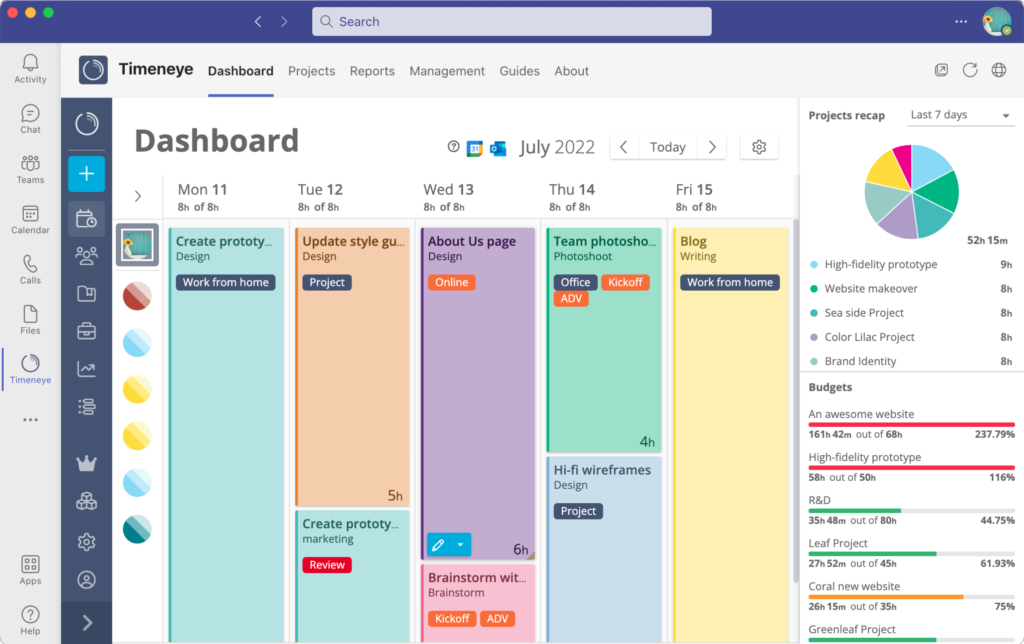
In Timeneye it is possible to track all your daily working activities in real-time; including the ones you usually do on Microsoft Teams such as meetings, chats, workshops, etc., etc.
Timeneye also allows users to distinguish billable and non-billable activities, helping the managers invoice the client, and, thanks to the Microsoft Teams integration, it is also possible to include in the bill the amount of time you spent on calls and meetings! It was not a waste of time, with Timeneye it was billable time 😉
Timeneye is also thought to help you set customizable and easy-to-read reports so you can make your evaluation and see if you spent more time doing actual work on your project or, instead, you spent it mostly on meetings with your client on Microsoft Teams!
Let’s not also forget that Timeneye is a time tracker that collects the data and it safely stores it on the cloud it fully integrates (so you do not have to manually do it yourself) with a variety of software and services and it perfectly works on browser extensions (Google Chrome, Firefox, Microsoft Edge).
It is now time to start tracking time directly in your Microsoft Teams so let’s follow these easy and quick steps!
Timeneye allows you to track time in Microsoft Teams, thanks to our native app in the Microsoft Teams store.
What are you waiting for? Go and sign up to receive our 14-day free trial!
Here are two options to kickstart your journey toward enhanced productivity:
1) Try Timeneye for free. If you’d like to see Timeneye in action and possibly test it with your team, you can start your free trial today.
2) Schedule a demo session with us, where we can show you around, answer your questions, and help you see if Timeneye is the right tool for your company.
Discover why Timeneye made it to the top Time Tracking solutions in 2024 list by Tekpon, offering simple and practical time tracking for freelancers,...
Timesheets sound like a boring task, but time tracking and productivity go hand in hand. Discover the benefits of tracking time for teams and beyond
Introducing time tracking in your company can be challenging. Here is a step-by-step guide to help you implement team time tracking effectively.