Every day brings new challenges when it comes to productivity. We all experience those moments, don't we? And on top of all that, there's always the dreaded chore of tracking time, filling, and approving timesheets.
If you're a Microsoft power user, these are the the best tips for using the Microsoft Suite to track and manage time effectively, with the help of Timeneye.
Whether you're a freelancer, small business owner, or part of a multinational corporation, Microsoft and Timeneye can help you stay organized, collaborate seamlessly, and make the most out of your workday.
Tip #1: Block Out Time in Outlook Calendar
If you're like me, and you heavily use Outlook Calendar to organize your meetings, brainstorming sessions, Teams calls, and 1-on-1 reviews, then I strongly recommend using Outlook Calendar for time blocking.
Time blocking refers to a way of using the calendar to save yourself some blocks of uninterrupted time for focused work.
In Calendar, on the Home tab, select New Event. Add a title for the event, then select the start and end dates. To block out an entire day (or days), slide the All Day toggle to the right. In the Options group, select  Busy, then choose Away from the drop-down. Then save.
Busy, then choose Away from the drop-down. Then save.
If you want to include all the time from your calendar event, connect Timeneye to Outlook so that you can include all your meetings, events, calls, and blocked time in your timesheets as well.
More information about the Outlook Calendar integration can be found here:
Tip #2: Install the Timeneye Browser Widget (and use it in the Microsoft Suite)
As we mentioned above Timeneye connects to the Microsft Suite via apps, browser extensions, and integrations.
What we recommend doing is using Timeneye for 100% of your time tracking chores. By connecting it with tools with Microsoft Planner, you're already halfway through the steps of taking care of time tracking without having to switch between multiple tasks.
The Timeneye Browser widget will add a small Timeneye button next to Microsoft Planner, Microsoft Projects, Azure DevOps, and Microsoft To Do. This way, you can track time directly from these services, without having to revert back to the Timeneye web app every time you need to track.
In addition, using the Timeneye browser widget will ensure that the time entry you create in Timeneye will also show the exact name of the task you're working on.
Tip #2: Track time for individual tasks
Timeneye allows you to track time at a task level: this means that you can select individual tasks within Timeneye and track the time spent on each task separately. By doing so, you can gain more detailed insights into how you allocate your time and identify areas where you may need to improve your productivity.
To track time for your task, simply navigate to the task you want to track time for and select it. From there, you can start the timer, or enter the time spent manually. This feature is particularly useful if you work on multiple projects or have a long to-do list, as it allows you to accurately track your time for each individual task.
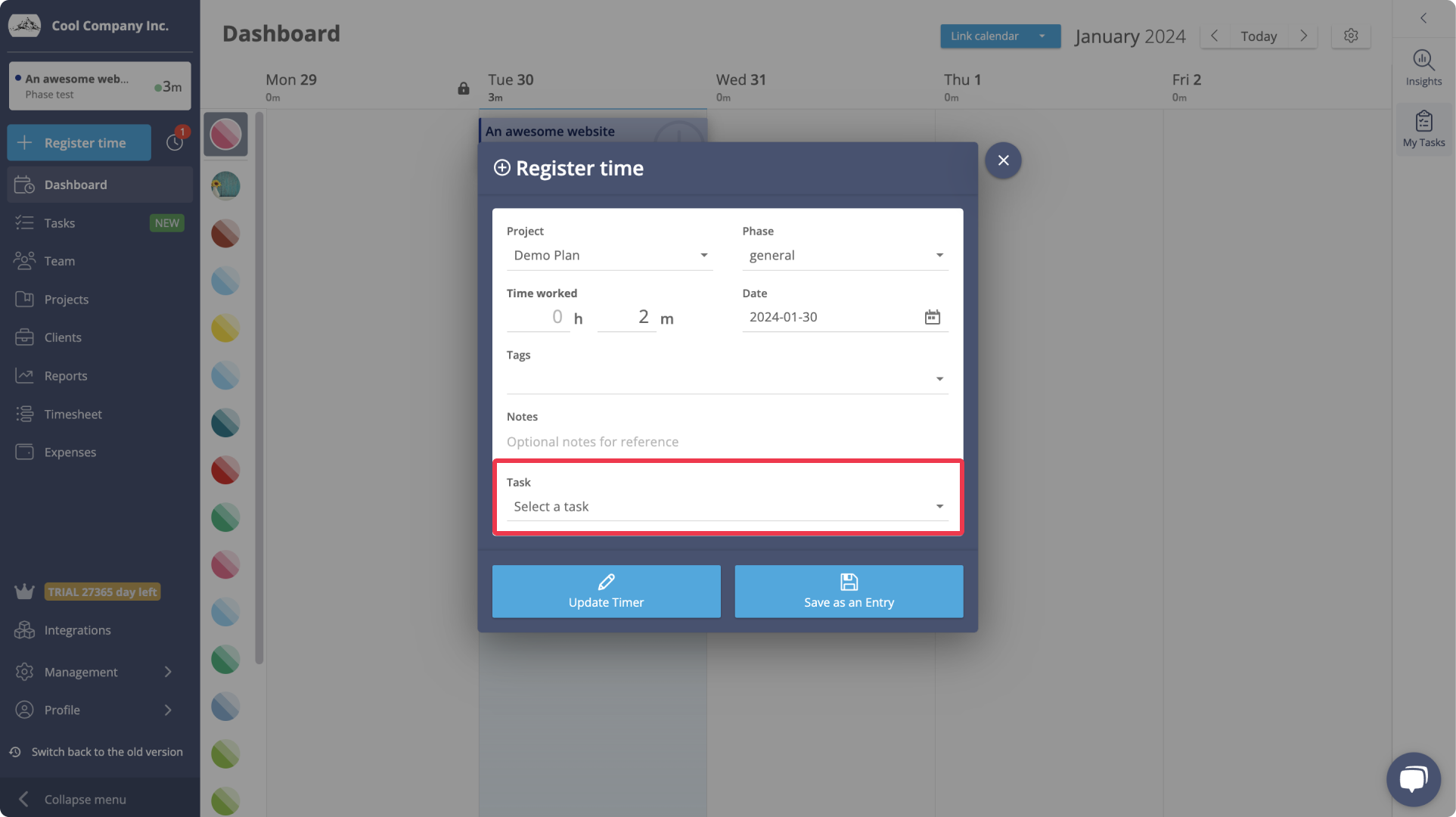
By tracking time at a task level, you can not only ensure that you are accurately capturing the time spent on each task, but also gain a better understanding of how your time is being allocated throughout your workday.
Tip #3: Build Productivity Boards with Microsoft Power BI
For those who have a thirst for data and are skilled in business analysis, you may be wondering how to make the most of the data you have in your workspace to gain valuable insights into productivity and workload.
With Timeneye as a data source for Power BI, you can harness the power of the time tracking data in Timeneye to uncover hidden time sinks, identify costs and profitability issues, and seize opportunities for improvement. All you have to do is download the connector file and then select Timeneye as a data source.
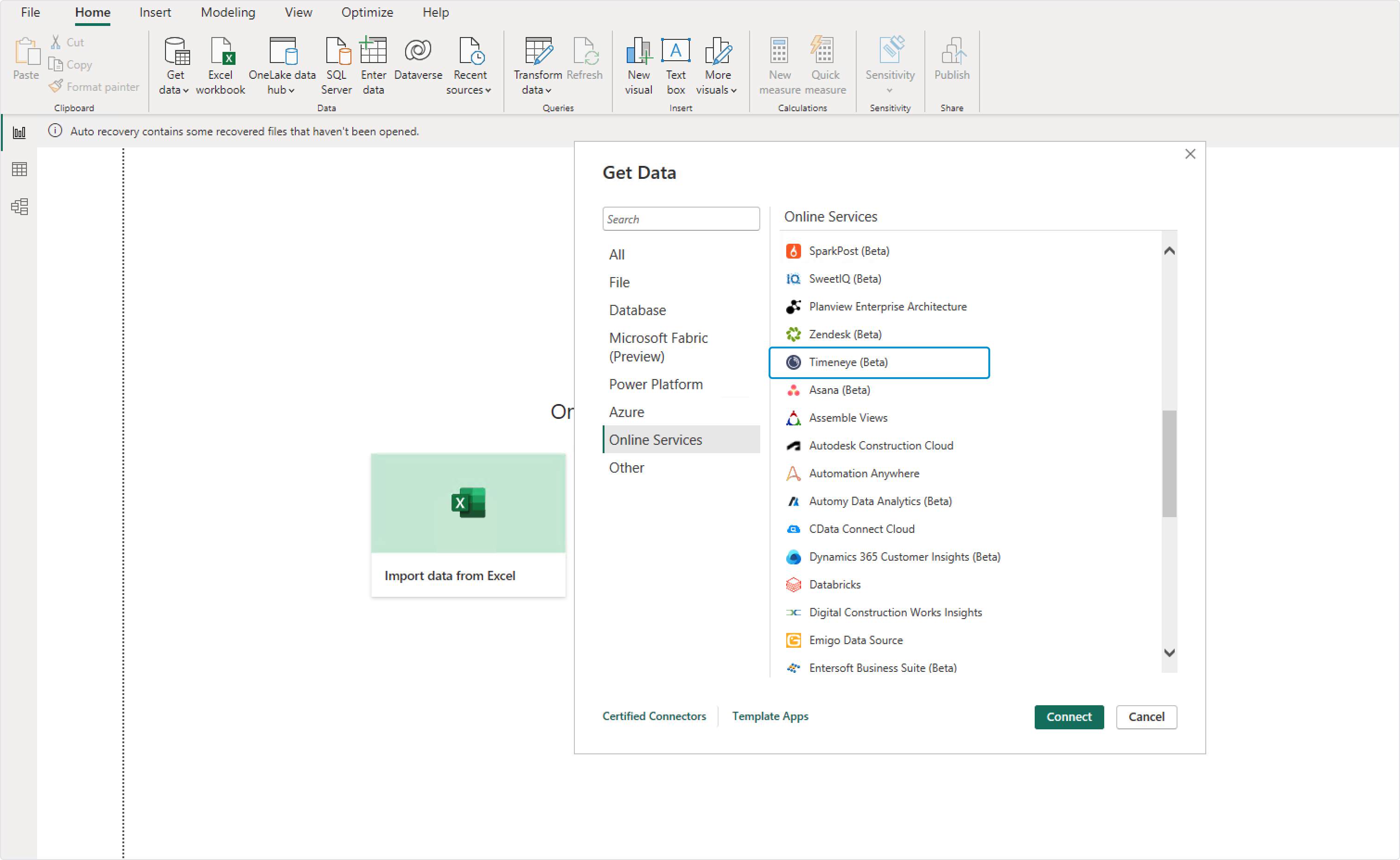
Tip #4: Add the Timeneye app for Microsoft Teams
For many Microsoft users, Microsoft Teams is likely the first application they launch when they commence the workday. Not only is Teams an exceptional communication tool, but it also serves as an excellent project management hub.
We recommend adding the Timeneye app for Microsoft Teams. This will grant you quick and convenient access to all the essential time tracking features.
The process is simple: locate the app in the store, pin it to the Teams web app, and voila! You can now effortlessly track your time without ever leaving the Microsoft Teams interface.
This video shows how to do it:
Tip #5: Import and Sync your Team members from Microsoft
To ensure that your entire company stays on track with productivity, it's important to have everyone on board with the time tracking software you use.
With Timeneye and the Microsoft Suite, you can easily import users from Microsoft, allowing your team to quickly join the workspace and giving them the ability to track their time within Timeneye. This integration ensures that everyone in your team stays organized and productive.
In the Team section of the workspace, simply click the button to add new team members, and then "Import from Microsoft".

Tip #6: Keep all the tasks you're tracking in one place
Once you activate the Timeneye Browser widget and the native integrations, you'll have the convenience of tracking time for Planner tasks, Microsoft to-do lists, and Azure DevOps issues.
Why not keep them organized in one place? The "Browser extensions" and "Assigned to me" sections in the Tasks tab will do just that! Simply select this section from the menu and utilize it to keep all your tasks in one place. With a quick glance, you'll be able to see all the work you need to focus on.
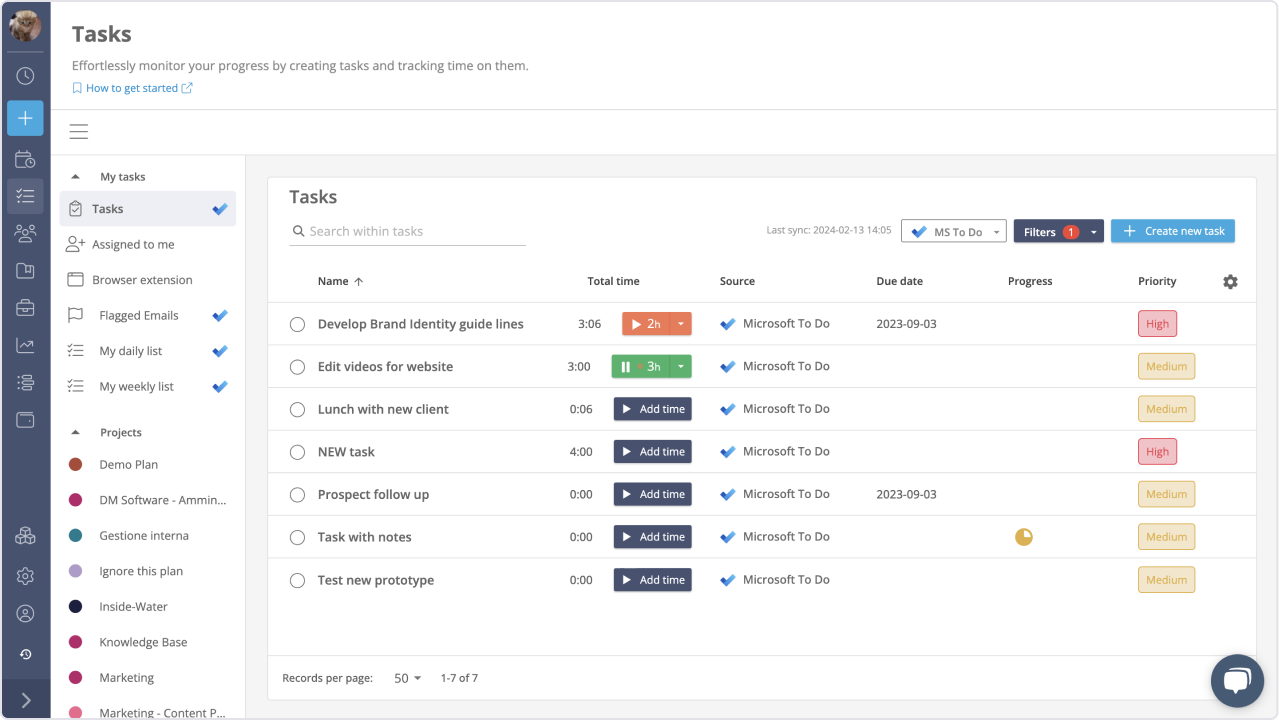
Tip #7: Automate your time reports
Whether you're responsible for submitting timesheets to HR or you hold a managerial position and need to extract time tracking data, Timeneye makes it incredibly easy. When using the Browser widget or Microsoft integrations to track time, you'll notice that these entries are clearly marked with the integration icon.
If you want to regularly export that data, you can use the Schedule feature, which allows you to receive the file directly to your email at the frequency of your choice during the setup process.
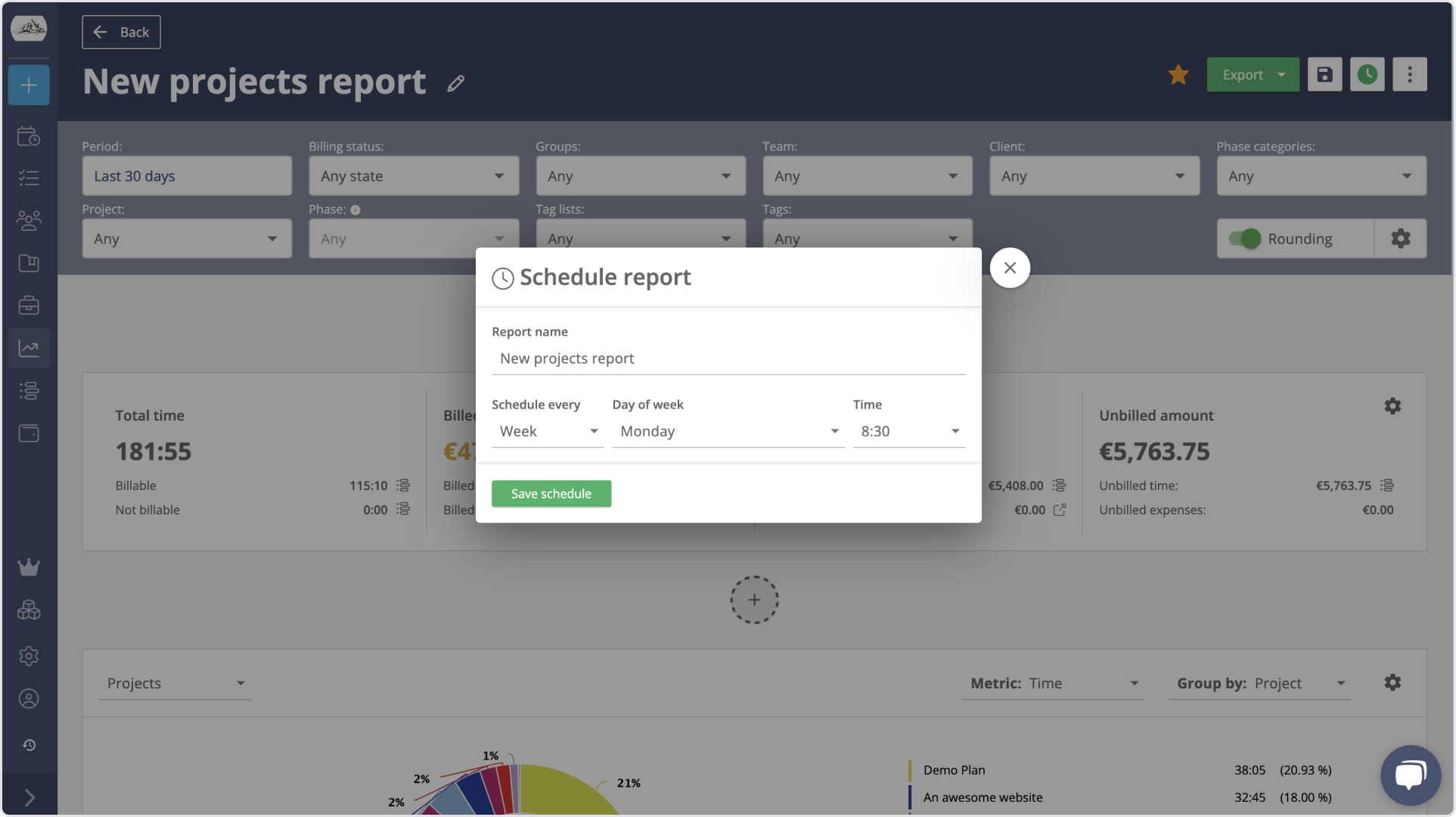
Conclusion
In conclusion, Microsoft and Timeneye offer powerful tools for tracking and managing time effectively. By utilizing Outlook Calendar for time blocking, connecting Timeneye through browser widgets and integrations, and syncing team members, you can streamline your workflow and stay organized. Additionally, integrating Timeneye with Power BI allows you to gain valuable insights into productivity and workload.
By adding the Timeneye app for Microsoft Teams, you can easily track time without leaving the Teams interface. Take advantage of these tools to optimize your productivity and make the most out of your workday.
Start implementing these tips today and see how they can transform your time management skills.