Timeneye + Todoist: A Guide
The Timeneye integration with Todoist lets you track time for your todos, directly from inside Todoist.
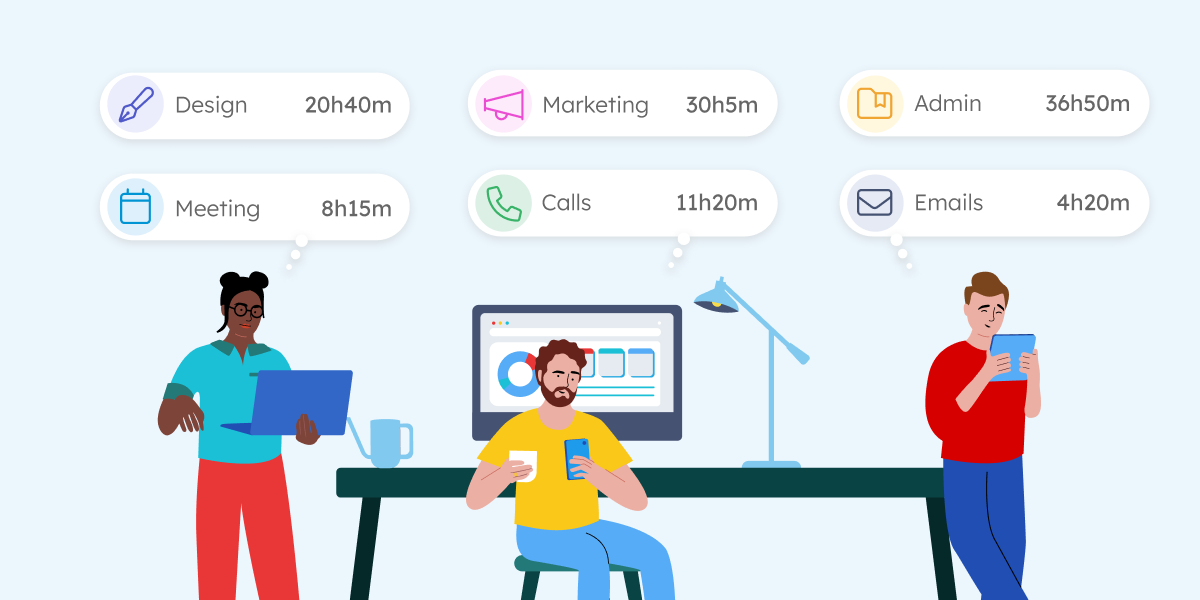

Back when we were just a tiny software house in Italy, our company realized it had a problem. We had no idea how our time was going.
And this is why, after some brainstorming and several lines of code, Timeneye was born!
Fast forward to today, and here we are, our team has grown, and we serve hundreds of companies all around the world.
We use Timeneye daily to bring you, well, more Timeneye. So, in this article, we will share a few insights from our team members and how we manage our time every day. This can give you an idea of how to set up Timeneye for different departments: Design, Development, Sales, and Marketing, as well as some top tips from our CEO.
Whether you're creating a time tracking tool or offering services to clients, it's really important to pay attention to how you manage your time. Good time management helps you stay organized, meet deadlines, and make the most of your day. It ensures that you're not wasting time on less important tasks and allows you to focus on what truly matters, whether that's developing a new feature or delivering top-notch service to your clients.
When developing a product, like we do, it might seem unnecessary to track your time if there's no specific client delivery involved.
Well, we found that is wrong.
Understanding how you use your time, and how to be smart about it, is a skill that applies to many work settings, From large corporations to the smallest startups. When you build something, it’s easier to get carried away and dedicate too much time to the wrong features, or to put in long hours on unnecessary tasks, damaging your focus and well-being.
By keeping track of your time, you can reap a bunch of benefits, such as:
And if your product is successful and starts growing (like our did! :D) , time management is even more important. To keep the company under control and use your resources smartly, you and the team have to be diligent about time management, so that you can tackle complexity and bigger challenges.
This is what we do every day: not only do we give 100% to build a reliable, effective product for you, but we have found that Timeneye and time tracking truly help us.
We manage our work with Timeneye, and other software like Jira, and the tools from the Microsoft suite like Microsoft Teams, Microsoft Planner and Outlook. In this article, some team members from our company will show you how they use Timeneye daily, depending on their different roles and responsibilities.
I am the captain of the ship, I spend most of my time discussing and planning strategy with the team (all departments). Our team is effective but small, so I also spend time doing accounting and sales activities.
One of the hardest parts of my job is to delegate effectively in order to free up some time for longer-term vision and strategy, which I need to make hard business choices.
Timeneye helps me juggle both aspects of my work.
When our consultancy branch was still active I used Timeneye mainly to keep track of the time spent on each project to avoid unexpected spikes in costs and to maximize margins.
When using Timeneye for Timeneye, I find it useful to have a vision of the tasks the team is working on and to see how much time is spent on each activity. This is useful to find bottlenecks and take quick action.
Two of the most important things that I need in my work are to let others know what task I have worked on and how much time the team has spent on a given task.
Both of those are easily achievable with the Timeneye browser extension: I’m quickly able to start new timers or entries directly from an issue, and I’m also able to check how much time my team has spent on that particular task.
The total time spent on the task is beneficial when I need to check how we compare against the estimated time for a feature.
Being able to see if anyone from the team has raised any issues, complications, or concerns in the notes of an entry is also an excellent way to see if there is a need to take additional actions (schedule a meeting/add more workforce/delay the due date/increase the estimate)
With Timeneye, I can keep focused on my work but also be mindful of where time goes, and I can communicate clearly and quickly with the rest of the team.
As a UX Designer, I spend most days designing wireframes in Figma, but sometimes I must interview our users to test a specific feature of our product, or I need to dig my nose into data to detect an emerging pattern.
I enjoy spending my time designing a better experience for our users. They deserve it!
Occasionally I get frustrated because the result of one of my designs does not meet my expectations. In that case, I might spend an extra 15 minutes looking for inspiration online.
I use the Timeneye widget in Jira. I find it more intuitive to track time directly on my roadmap because I can visualize each issue. It gives me great satisfaction pushing the status of my tasks from “Idea” to “Done”!
I like both Timeneye’s functions, “Start timer” and “Save entry”, because they both come in handy in different circumstances: I mainly use “Save entry” when I know I have a full day of designing in front of me. Otherwise, I use the “Start timer” option when I am on a specific task but I don’t know how long it would take to achieve it.
In my work, I have to oversee so many aspects of marketing: social media, content strategy, SEO, blog articles, market research, reporting to our CEO… I need to have a big picture of our marketing efforts and know what’s the best way to bring Timeney to our users. I jump from one task to another multiple times a day. But I cannot lose or neglect one! At the same time, I find myself needing some “creative” time to craft the best and most engaging content.
So Timeneye helps me keep my schedule under control and make sure I finish all my work in time.
I use timers because I find them more accurate, and I rely heavily on the Timeneye browser widget to track time – I work with too many tabs open, and with the widget, I don’t have to switch to the web app multiple times!
My favorite Timeneye feature is the integration with Microsoft Planner: I use Microsoft Planner for my content publication workflow. I created a Timeneye project called “Blog”, with phases that reflect all the steps that go into writing content. Then track time for all my individual tasks. I also heavily rely on the Outlook Calendar integration a lot to keep track of our meetings, and to time-block my calendar for focused work. Truly time-saving!
I spend my days communicating with new and existing partners. Having to manage many pipelines daily, I need to be smart and effective with my time management, and make sure I organize my day so that every partner gets the time and attention they deserve.
I usually split my days between preparing contracts and quotes, handling emails, and conducting live demos. To streamline this, I've integrated Timeneye with my Outlook Calendar, allowing me to track time for all my meetings and demos. For our communications, we rely on Microsoft Teams, and the Timeneye app for Teams is incredibly useful: it lets me communicate directly within the Teams desktop app, track my time there, and avoid switching between multiple applications.
I like organizing my day effectively and focusing on the actions that will bring more value to the company: Timeneye helps me do all that.
For more inspiration on how to use Timeneye effectively, make sure to follow us and visit our blog and Resources pages!
Here are two options to kickstart your journey toward enhanced productivity:
1) Try Timeneye for free. If you’d like to see Timeneye in action and possibly test it with your team, you can start your free trial today.
2) Schedule a demo session with us, where we can show you around, answer your questions, and help you see if Timeneye is the right tool for your company.
The Timeneye integration with Todoist lets you track time for your todos, directly from inside Todoist.
There are many ways you can track time with Timeneye: you only have to choose the one that works better with your workflow.
Discover Timeneye's new Time Estimates feature to enhance your time tracking accuracy. Set, track, and refine estimates for tasks easily within...