A long-awaited feature is now available in Timeneye: you can now set and track monetary project budgets.
Designed with your project management needs in mind, this feature lets you easily track and manage monetary project budgets alongside your hourly budgets. Read this article to know more.
How do Budgets Work in Timeneye?
When you create a project in Timeneye, you can customize it according to your requirements - including the billable and budget type of the project:
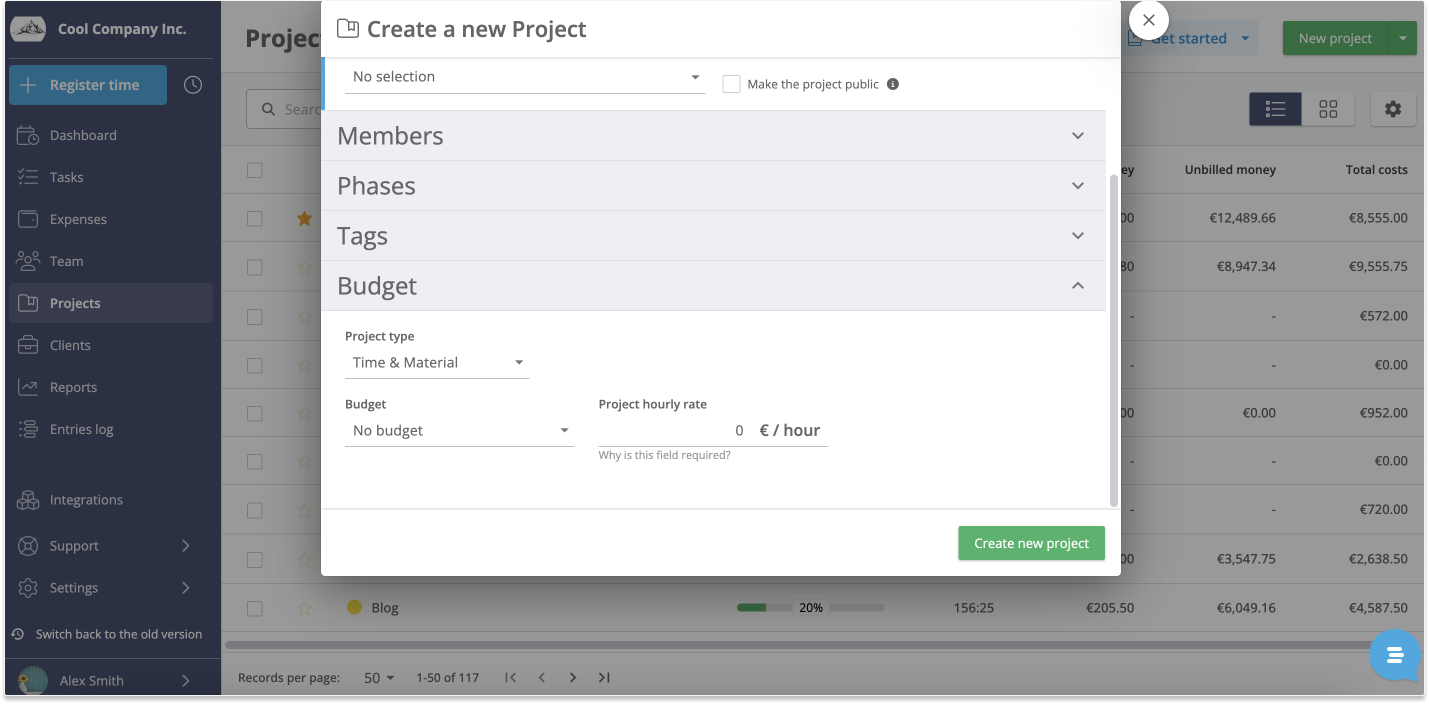
After our latest update, you'll notice new options for tracking your project budgets and rates. These options give you the flexibility to track a diverse project portfolio, adapt to your contractual agreements, and avoid having to do too many manual calculations while keeping track of profitability.
But first, let's review what types of projects you can track in Timeneye, and later we'll introduce you to the new Monetary project budgets.
With this update, we also introduce a brand new type of project: the Fixed-fee project, designed for those who don't bill on an hourly basis but instead agree on a set price with the client.
The Three Types of Projects in Timeneye (and how to bill them)
- Time&Material: A project that is billed by the hour, with billable rates. In this type of project, you typically charge for expenses as well;
- Fixed Fee: a project that has a set price, regardless of the amount of time tracked. In this case, you and your client have agreed on a specific fee and that is what you'll invoice your client;
- Non-Billable: a project that doesn't have an hourly rate and isn't billed by the hour to a client. For example: a project that you simply agreed to not bill to the client, or an internal project to create the best time tracking tool for Microsoft Teams!
You can choose the type of project you need during the project creation setup. Of course, you'll always be able to edit the project afterward or change the billing/budget details.
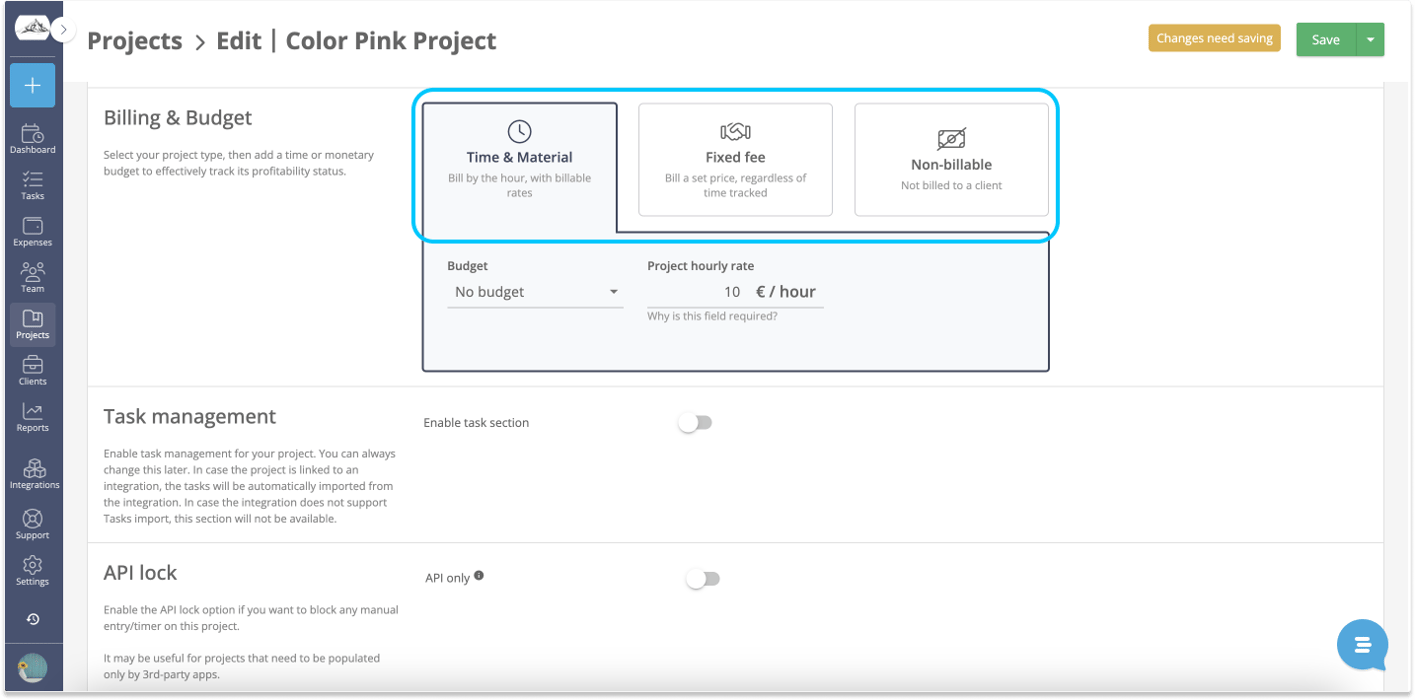
For a more detailed overview of the different types of projects (Time&Material, Fixed fee and Non-billable) please see the guide below.
The types of Project Budget in Timeneye
Time Budget
This is a budget that is quantified in an amount of hours. All you need to do to set this budget is to select the "Time budget" option and enter the number of hours. This budget can be set as recurring: in this case, Timeneye automatically resets the budget with the frequency you need.
This has been the only type of budget available in Timeneye. But not anymore!
New: Introducing Monetary Project budgets
In our latest update, we're thrilled to introduce a monetary project budget. For this type of budget, you need to enter a monetary amount. You can enter the budget amount, the rates, and then track your time, you'll be able to see the progression on the Project status page.
Monetary budgets are available for Time&Material, Fixed-Fee, and Non-billable projects.
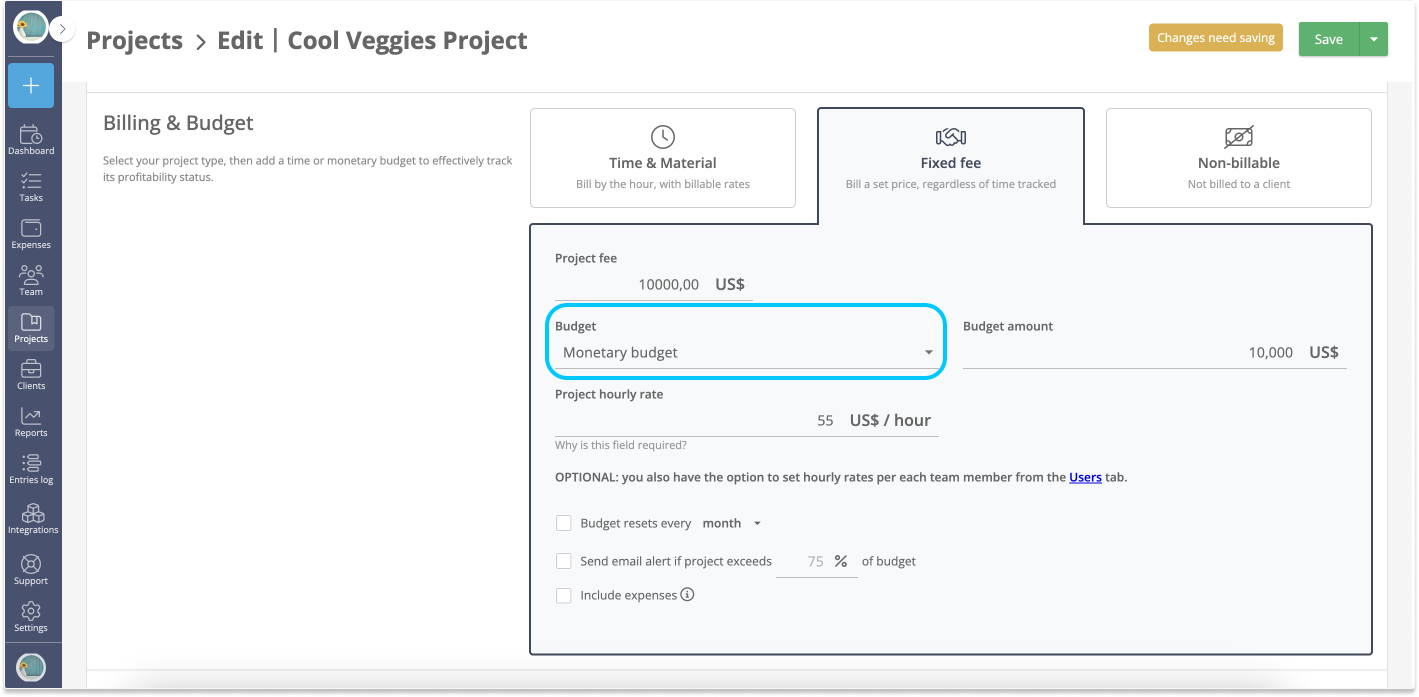
Simply select the option "Monetary budget" from the drop-down menu. You can then enter the monetary amount.
You'll also notice that you'll be asked to enter a project hourly rate: this is necessary to help you calculate the monetary values of your time, and keep the budget under control. For example, in the case of the Fixed-fee project, you'll know if the fee was actually profitable, or if it cost you more than expected.
How to track project budgets in Timeneye
On the Project status page, you'll be able to monitor the progression of the project. The colorful progression bars will guide how much of the budget (time, or monetary) has been used. The bars turn from green to yellow to red as the budget is used and exceeded.
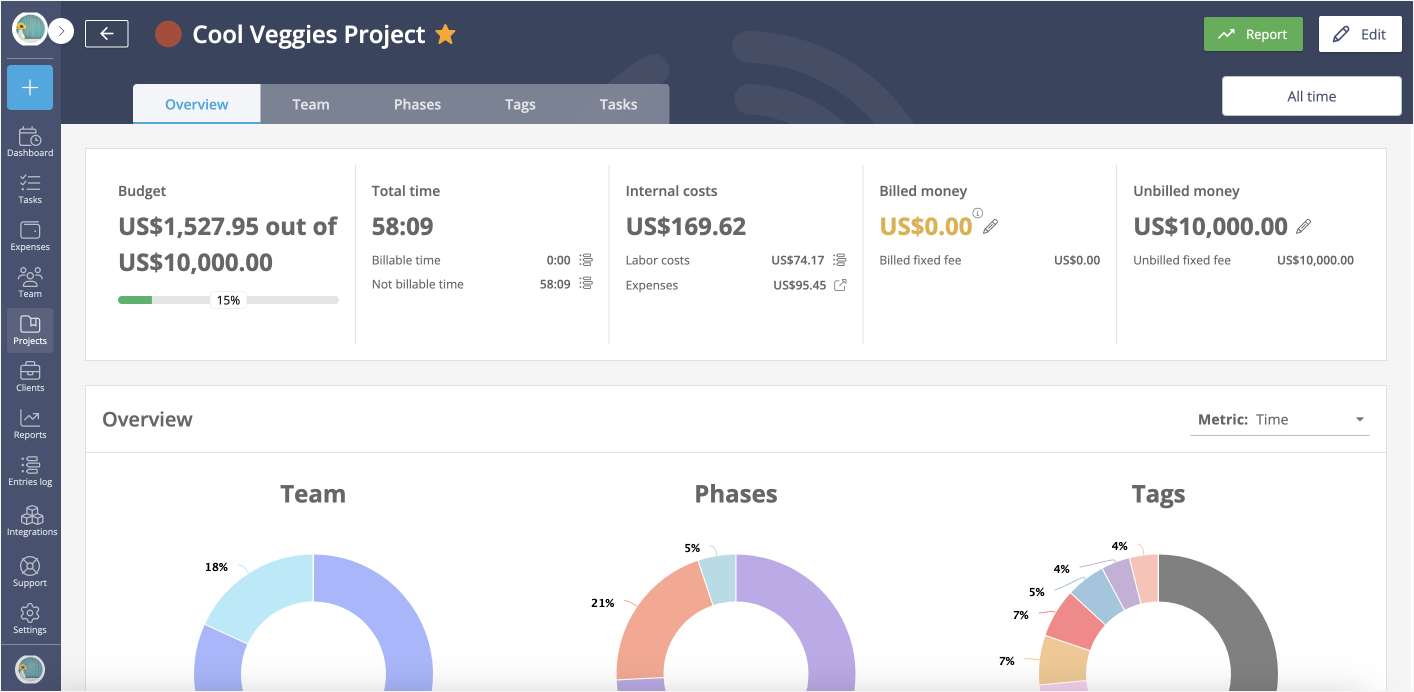
When you run a project report, you'll see the progression of the budget in the report as well.
In the Fixed fee project, click the pencil icon next to the billed and unbilled money boxes, you'll be able to note the invoices you send to your client and their amounts.
How to get Budgets notifications and reminders
Keeping up with multiple projects, budgets, and constraints can be a challenge. But fear not! There is an option in Timenye that's designed to keep track of budgets, and be notified before problems arise: you can set up a notification, that will let you know when the budget reaches a certain percentage of completion. Only people with the role of PM for the project will receive the notification.
For more information, check out our video Tutorial on Monetary project budgets:
So whether you're working on Time&Material, Fixed Fee, or Non-billable projects, Timeneye will ensure that you stay on top of your budgeting needs. Give these new features a try today: stay organized, stay profitable, and stay ahead with Timeneye!